To record a customer contact against an enquiry go to the Navigator Main Menu and select Vehicles. In the drop down Menu that appears select Vehicle Administrators Toolkit. A window similar to the below will then display:
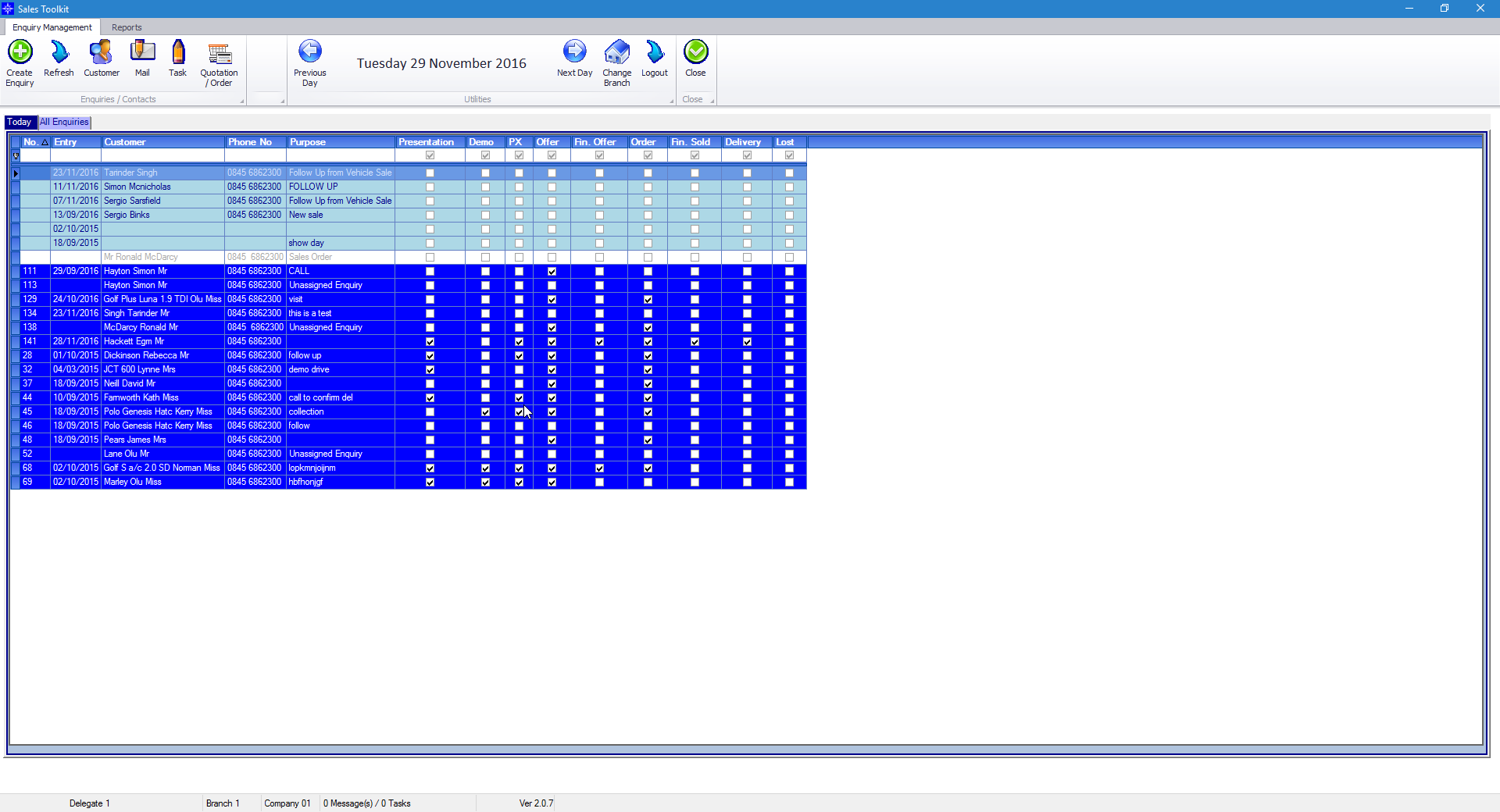
Select the All Enquiries tab. The window that displays will look similar to the below.
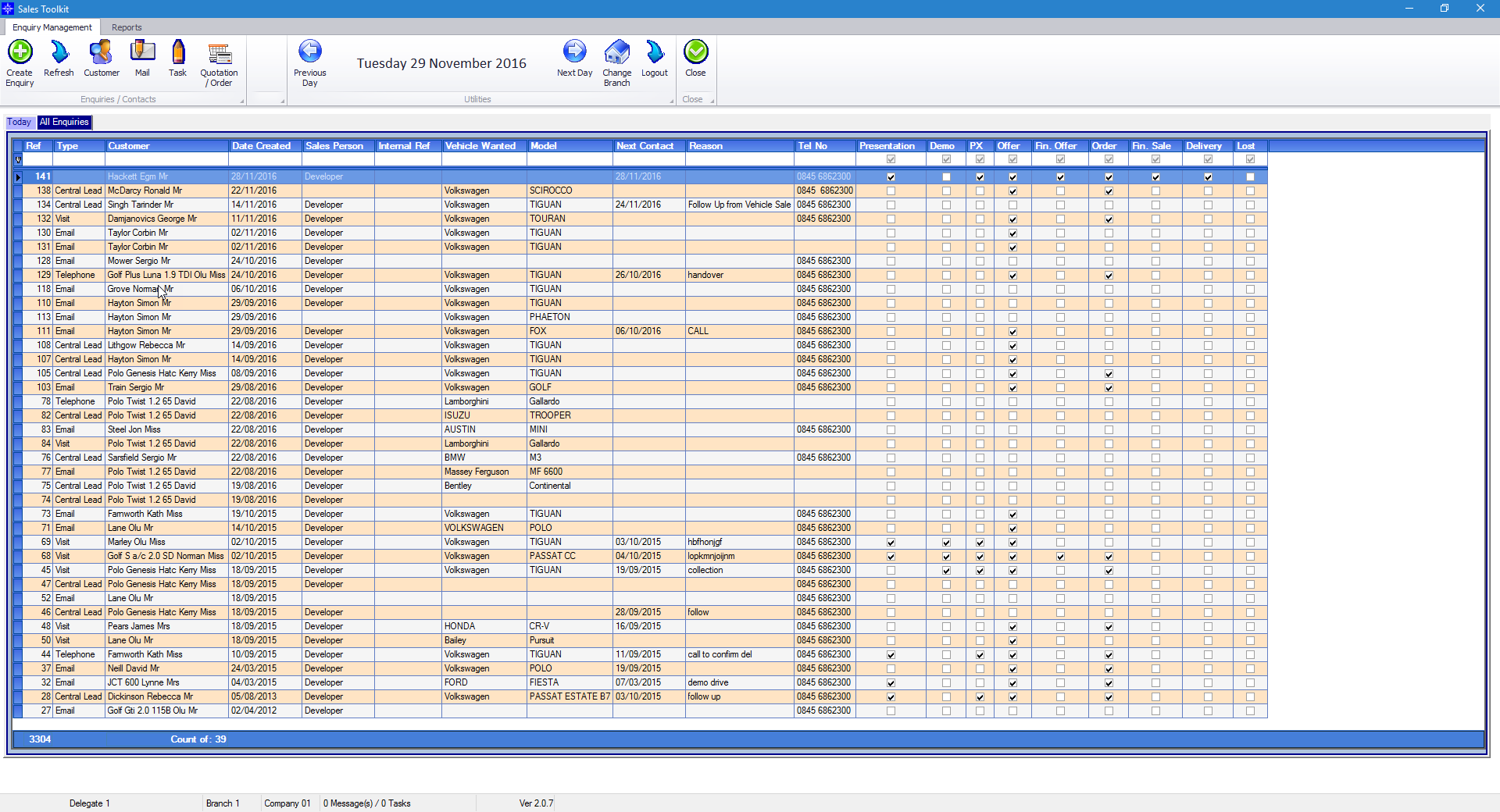
Double click the required Enquiry. The window similar to the below will then display:
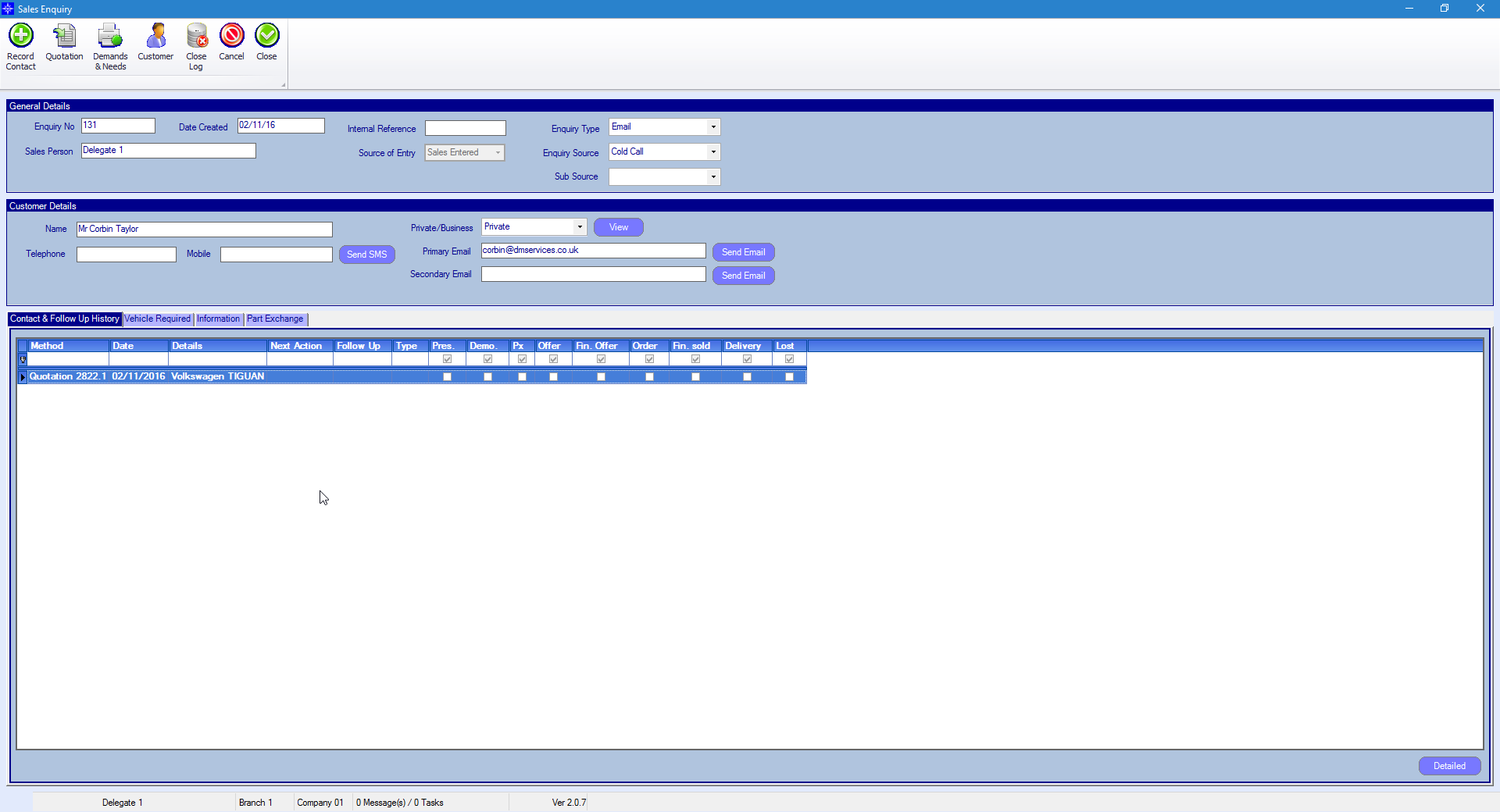
Select the Record Contact button at the top of the window. The following window will then display:
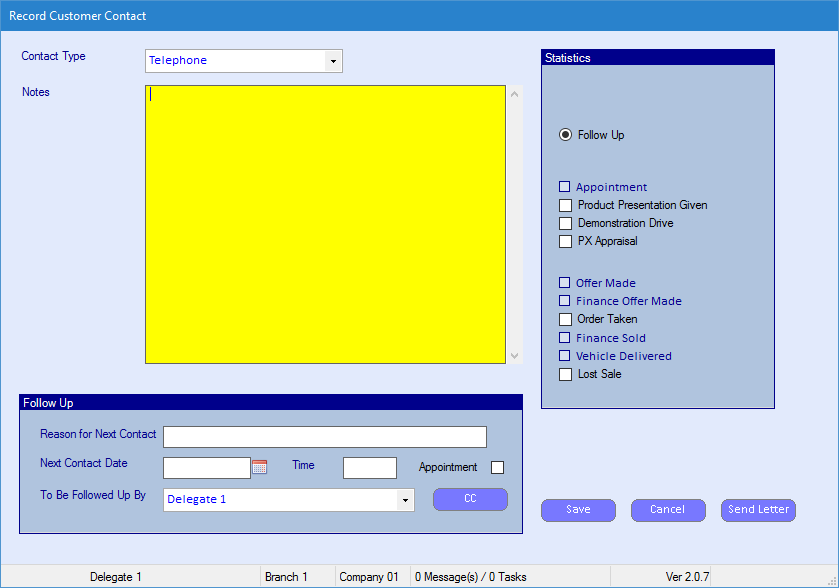
Contact Type - select the contact type from the drop down list
Notes - enter the details of the contact
Statistics - select the required statistics. The will update the required column on the Contact & Follow up history. So for example, if Demo Drive was selected it would a tick would appear. An example is shown below.

For more information regarding Contact & Follow Up History, please click here.
Follow Up - if a follow up is required then fill in the following information
Reason for Next Contact - the reason you are calling the customer again
Next Contact Date - date of next contact
Time - time of next contact
Appointment - is the customer coming into the dealership
To Be Followed Up By - select a Sales Person from the drop down list who is going to follow up the next contact
On completion, select Save.
The Record Contact details will display under Contact & Follow Up History on the Sales Enquiry.
If a Follow Up was entered this will appear on the tasks under Today's on the required date. For more information regarding the Today's tab on Sales Toolkit please click here.