The report function allows you to create a report on the customers within your campaign.
When report is selected it will bring up the below window.
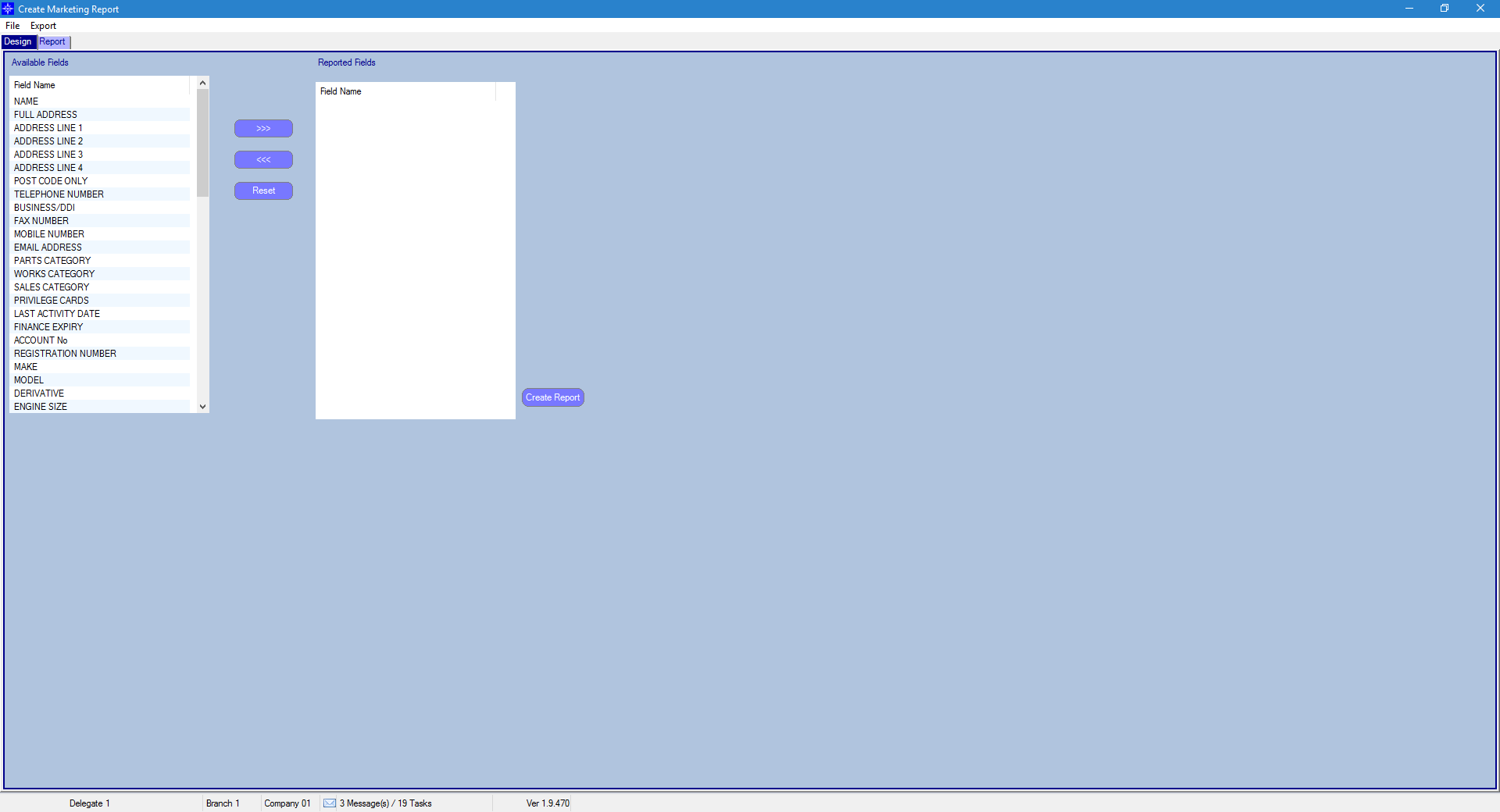
Within the design tab it gives you a list of available fields to report on. The available fields are located on the left.
You can highlight a field name and select the >>> icon to move it over to the reported fields.
If a field name is highlighted within the reported field, select the <<< icon to move it back to available fields and to exclude it from your report.
Tip: You can double click on a field to move it.
Once you have chosen all the fields you want to report on select the “Create Report” option. The system will then show your report on window.
As you can see from the below window shot I entered NAME, ADDRESS LINE 1 – 4 and POST CODE ONLY.
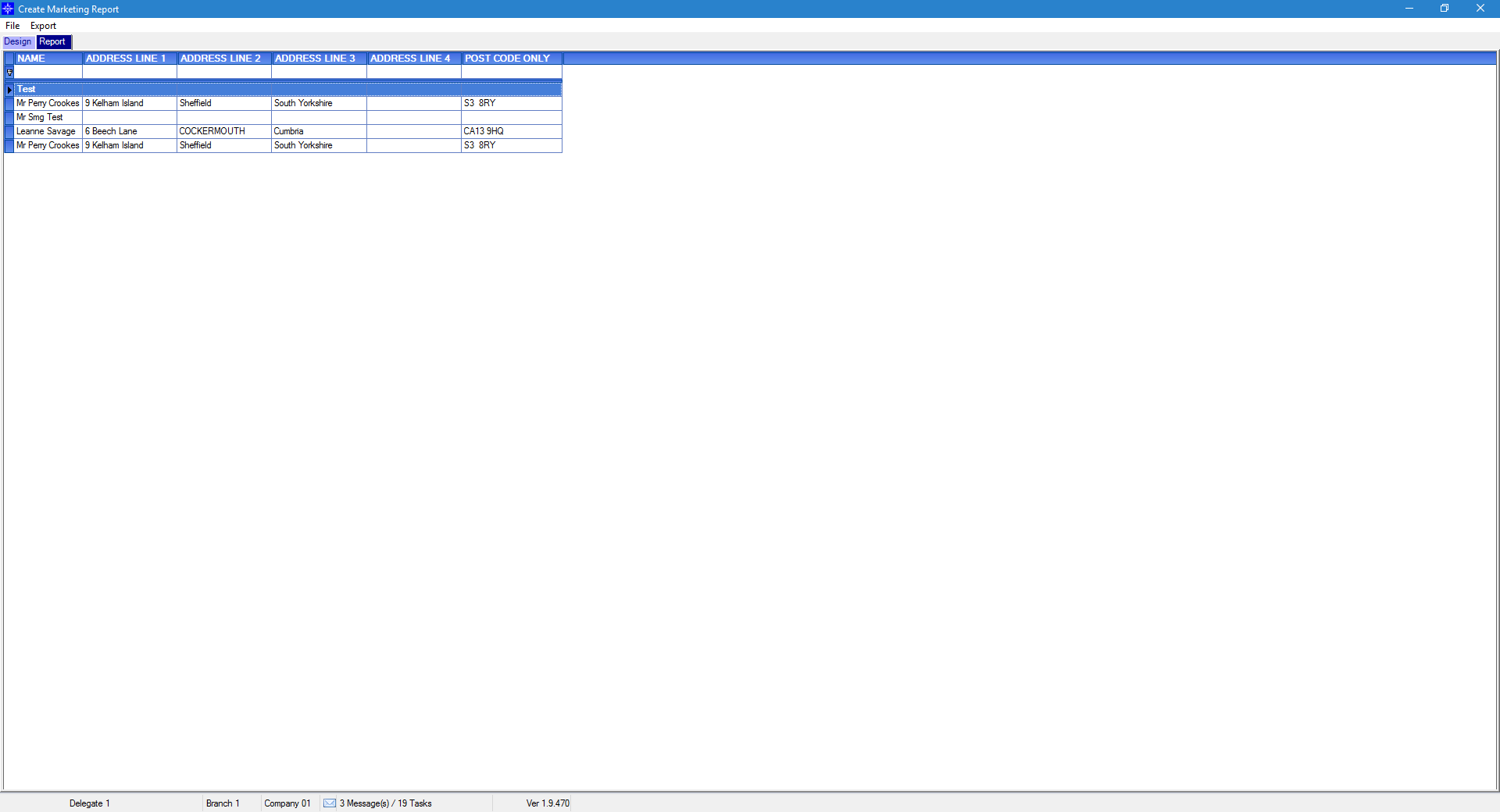
Tip: If you have selected the wrong fields select design and recreate the report, please note If you add additional field(s) these will be put at the end of the report. Once you’re happy with the amendments select “Create Report”.
Export
You are able to export the report to spreadsheet by doing the following:
Go to “Export” > “To spreadsheet” to export the report.
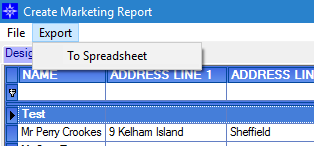
Once selecting "To Spreadsheet" the system will automatically bring up the Excel spreadsheet. Please note, that it is automatically saving the file in the temp directory. If you want to access the data at a later date you will need to save it to a specific folder.
Printing report
You are able to print the report by selecting File and then Print.
