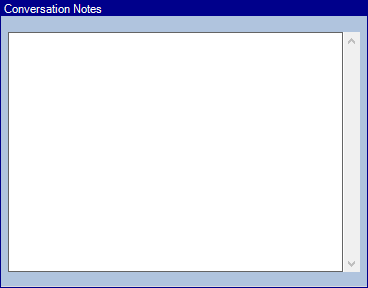To process Telephone Calls, ensure you first select the correct Contact Method on the ACM window.
Below the Method Selection the system will show you which Contact Method you have activated. See below window shot.

To process the required method, you can either tick the option for Check All or select them manually using the check boxes on the left hand side.
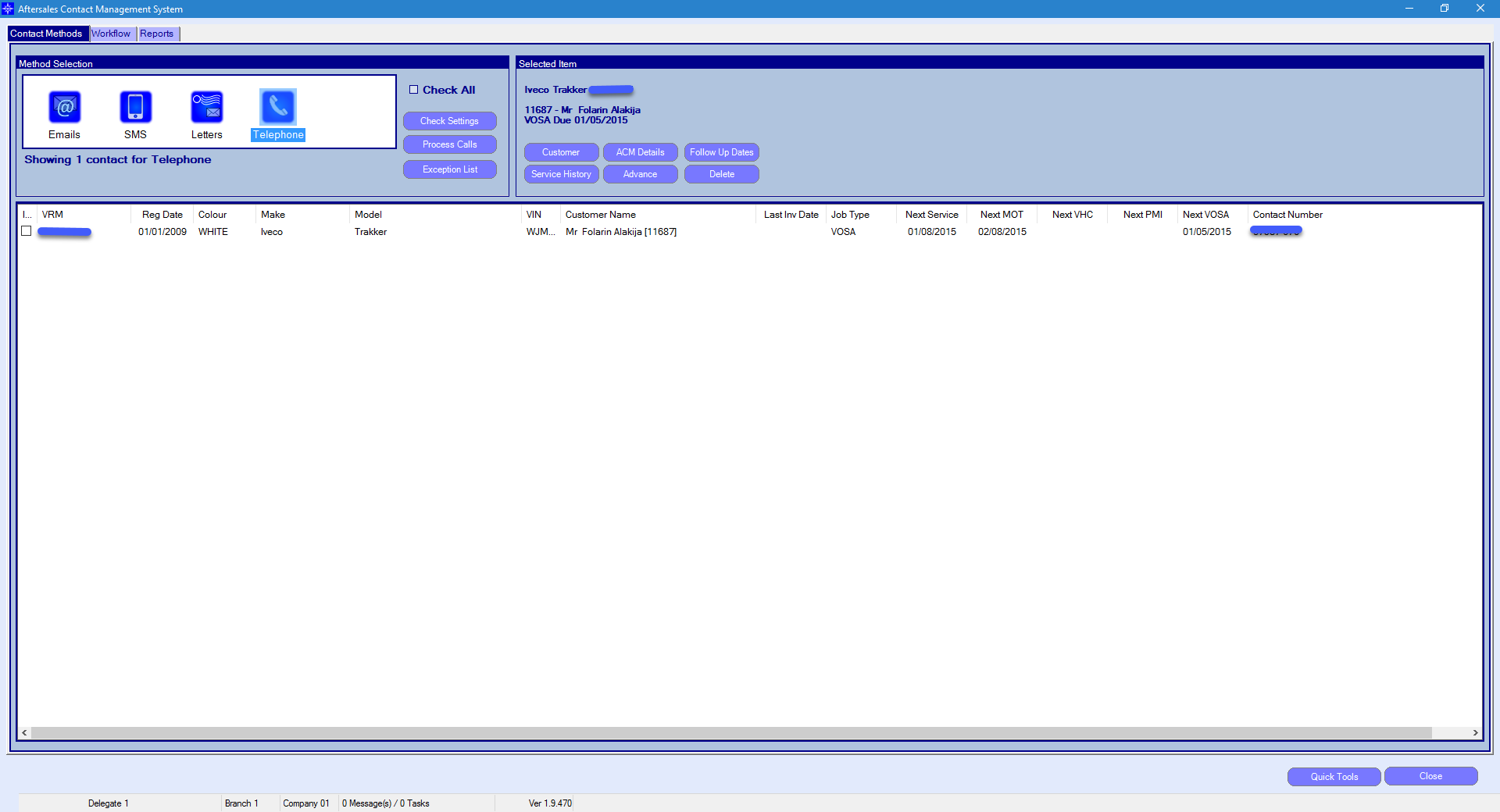
Once happy with the selection, you can proceed with the follow ups by selecting the button "Process Calls".
The following window will then appear:
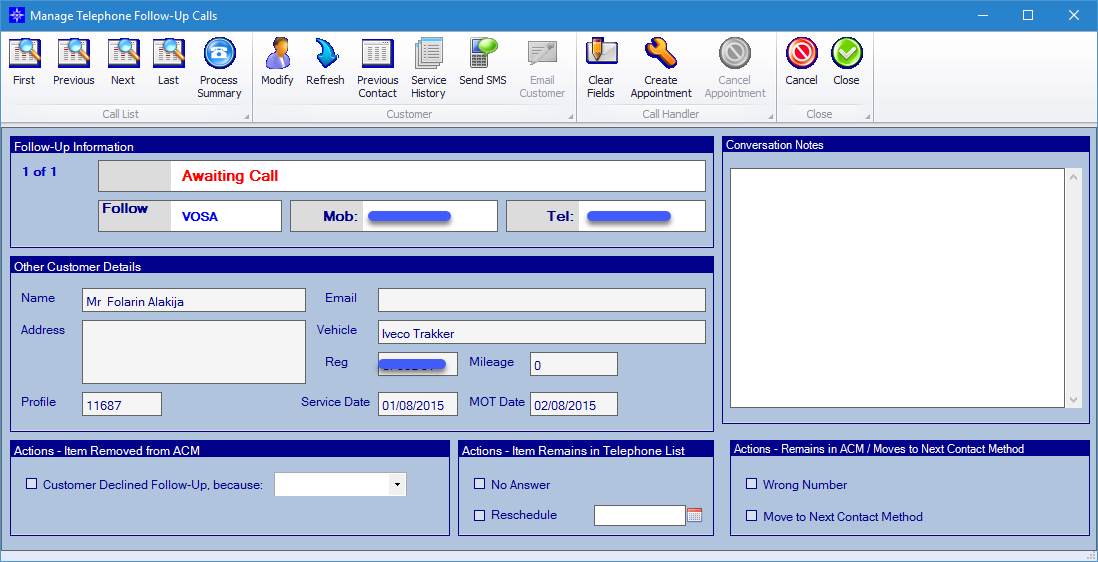
There is multiple functionality within the "Process Calls" window.
Call List
You can skip through the contacts using the options shown below.
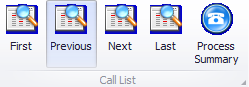
First - this will take you back to the first call on the list
Previous - this will take you back to the previous call you reviewed
Next - will take you to the next call
Last - will take you to the last call on the list
Process Summary - The summary will show the status, customer info, conversation notes and the booking ref. An example of the window is shown below: -
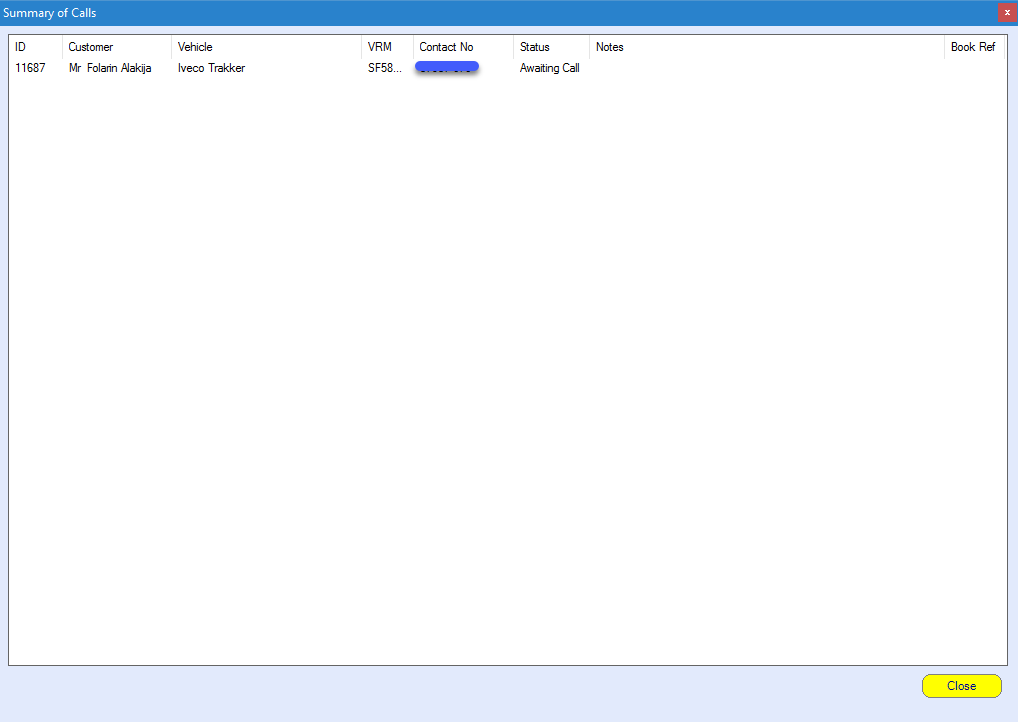
Customer
The customer section allows you to interact with the customers information.
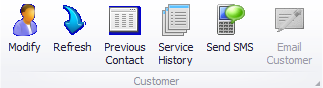
Modify - This function allows you to enter the customer record, so the record can be updated. (Please check here for more detail)
Refresh - This is used to update the ACM window after updating customer details.
Previous contact - This is used as an audit to show previous contact with the customer. windows shot below: -
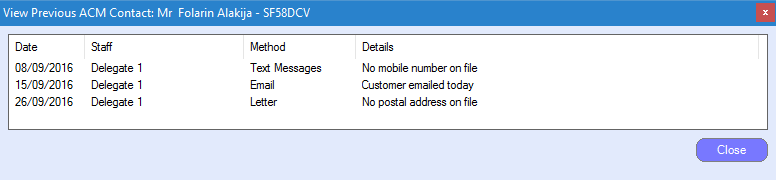
Service history - This allows you to view the service history for the specific vehicle without entering the customer record. windows shot below: -
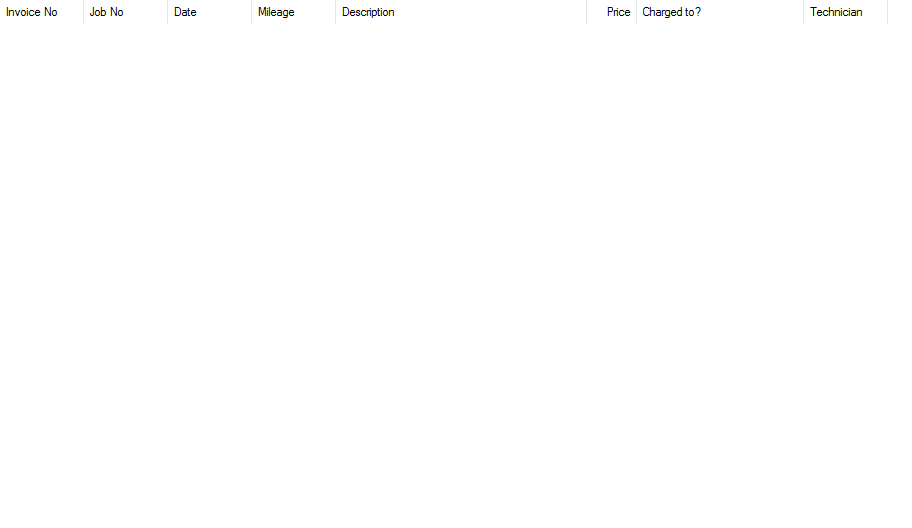
Send SMS - This allows you to send an SMS to the customer if they can not be reached by telephone. windows shot below: -
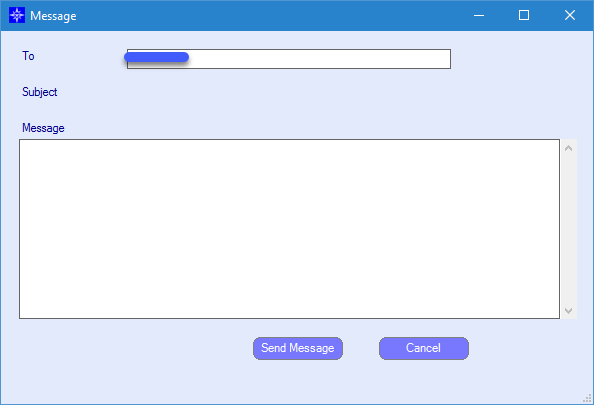
If no valid mobile number is found the SMS option will be greyed out.
Email customer - This allows you to send an Email to the customer if they can not be reached by telephone. windows shot below: -
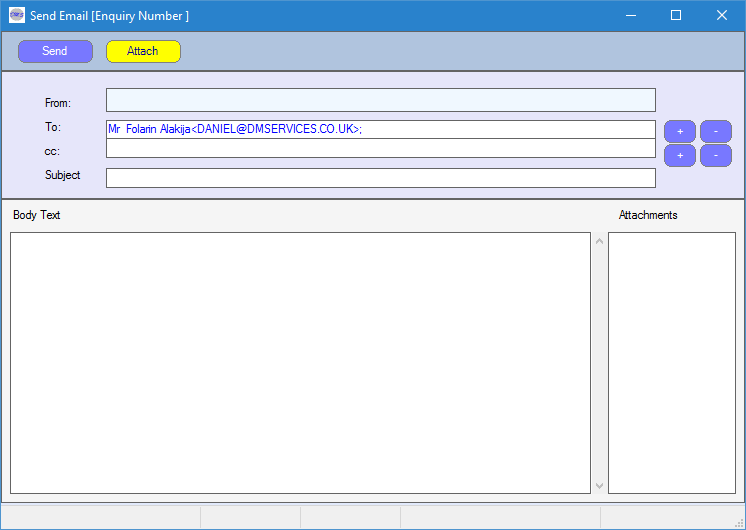
Attachments can be added if required.
If no valid Email address is found the Email customer option will be greyed out.
Call Handler
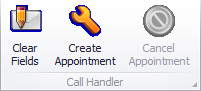
Clear fields - This is used to clear any input that has been entered for the specific customer on the telephone process window. This will put the call status back to the default "Awaiting call" and if no further action is taken the contact will remain on the telephone list.
Create Appointment - This will take you to the create appointment window , the system will automatically pull across the customer/vehicle details onto the appointment window. Please click here to see how to create an appointment.
Cancel appointment - This function is used to cancel the appointment if it was created in error or no longer required .This will remove the appointment from the workshop diary and the contact will remain on the telephone list.
Follow-up Information

Status - This will change depending on the action selected. Status included are:
Customer declined- Reasons can be added
No answer – Remains on call list
Call rescheduled
Wrong number – Advance next method
Mark complete - Advance next method
Appointment booked
Follow up - This is used to identify the job type the vehicle is in the ACM. This includes MOT, Service, VHC, VOSA and PMI.
Mob - This will show you the customers mobile number. If no mobile number has been entered on the customer record this will remain blank.
Tel - This will show you the customers Telephone number. If no telephone number has been entered on the customer record this will remain blank.
Other Customer Details
This window will show you the main customer details and the vehicle details selected for the ACM.
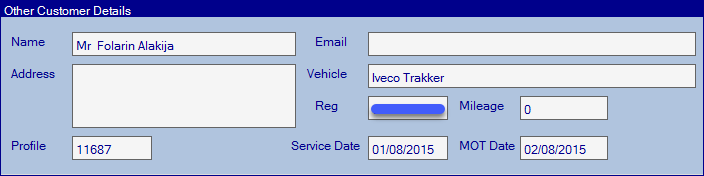
Actions - Items Removed from ACM
The customer declined follow-up options is used to remove the customer from the ACM.
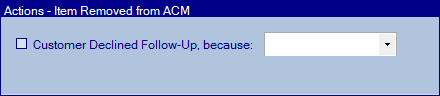
When selecting customer declined the system will allow you to choose from the currently configured choices or allows you to create a new reason for declining.
To create a new rejection reason select the + next to the drop down list.
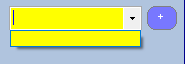
This information will be used on the Telephone rejection report. Please click here for more information.
Actions - Item remains in Telephone List
This option is used when the customer is not available or has advised to call back at a different date.
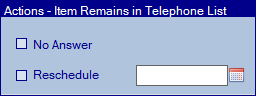
Actions - Remains in ACM / Moves to Next Contact Method
If telephone is configured as the last point of contact , these two options will remove the customer from the ACM.
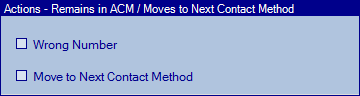
Wrong Number/Move to next contact method - This will only move it to the next contact method if the telephone is not the last option. If the telephone is the last option the customer will be removed from the ACM.
Conversation Notes
This option is used to add notes, these can be accessed through the customers history.