To order a part for a customer and to take a deposit you do the following:
Enter a part number in the Part No box as shown below, select tab and amend the Qty and sale price if necessary, then click the order button. This will then bring up the customer order window shown further down.
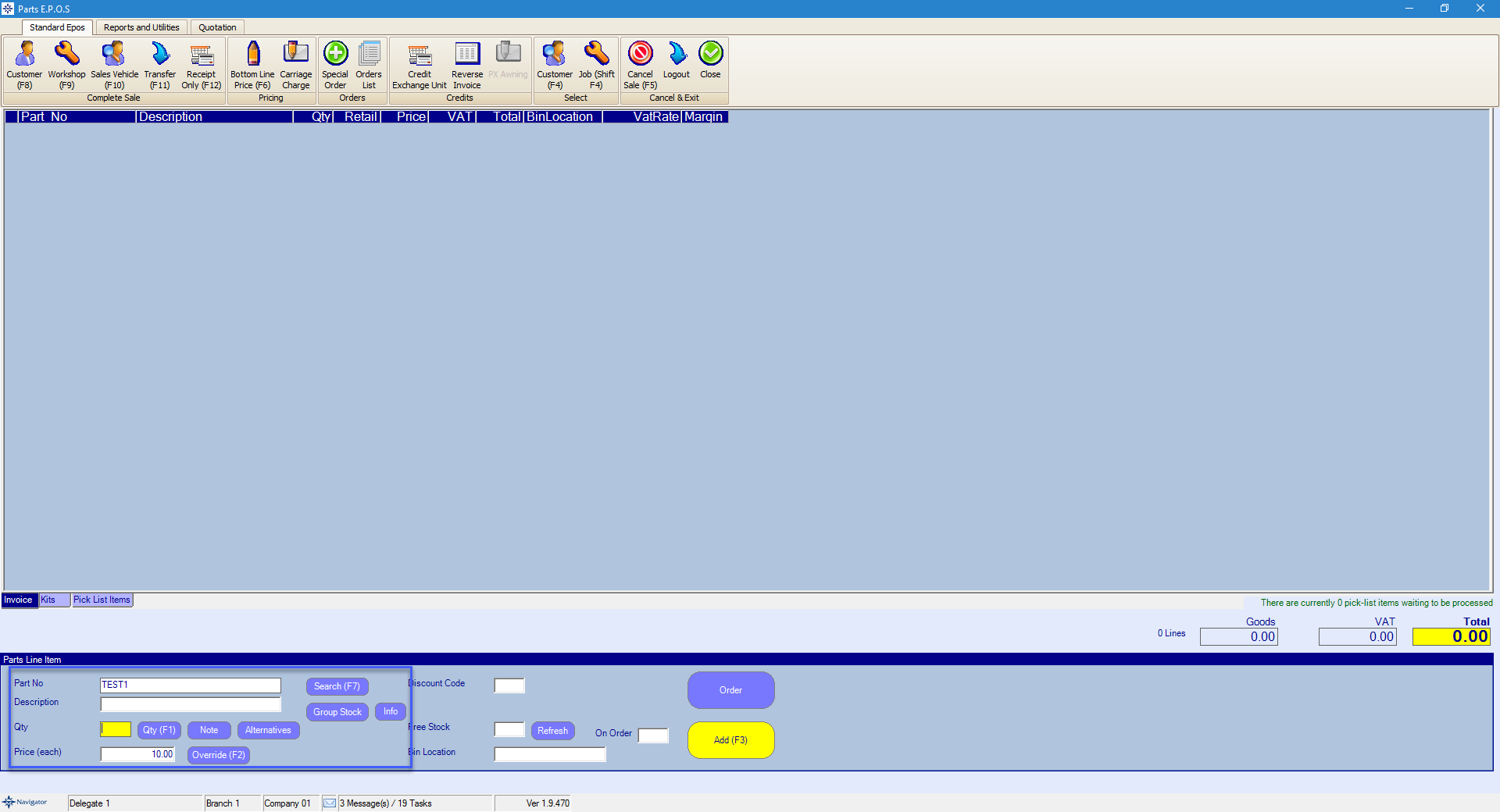
If you are unable to find the required part use the Search.
If you have no stock of the part and Add (F3) is selected instead of order it will bring up an additional window.
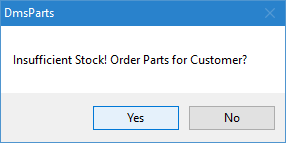
If yes is selected it will take you to the customer order window as shown below.

Enter the Supplier details and enter the required deposit amount to charge the customer.
Select the Confirm option to continue to raise the deposit invoice to the customer. The parts deposit will appear on window like the below:
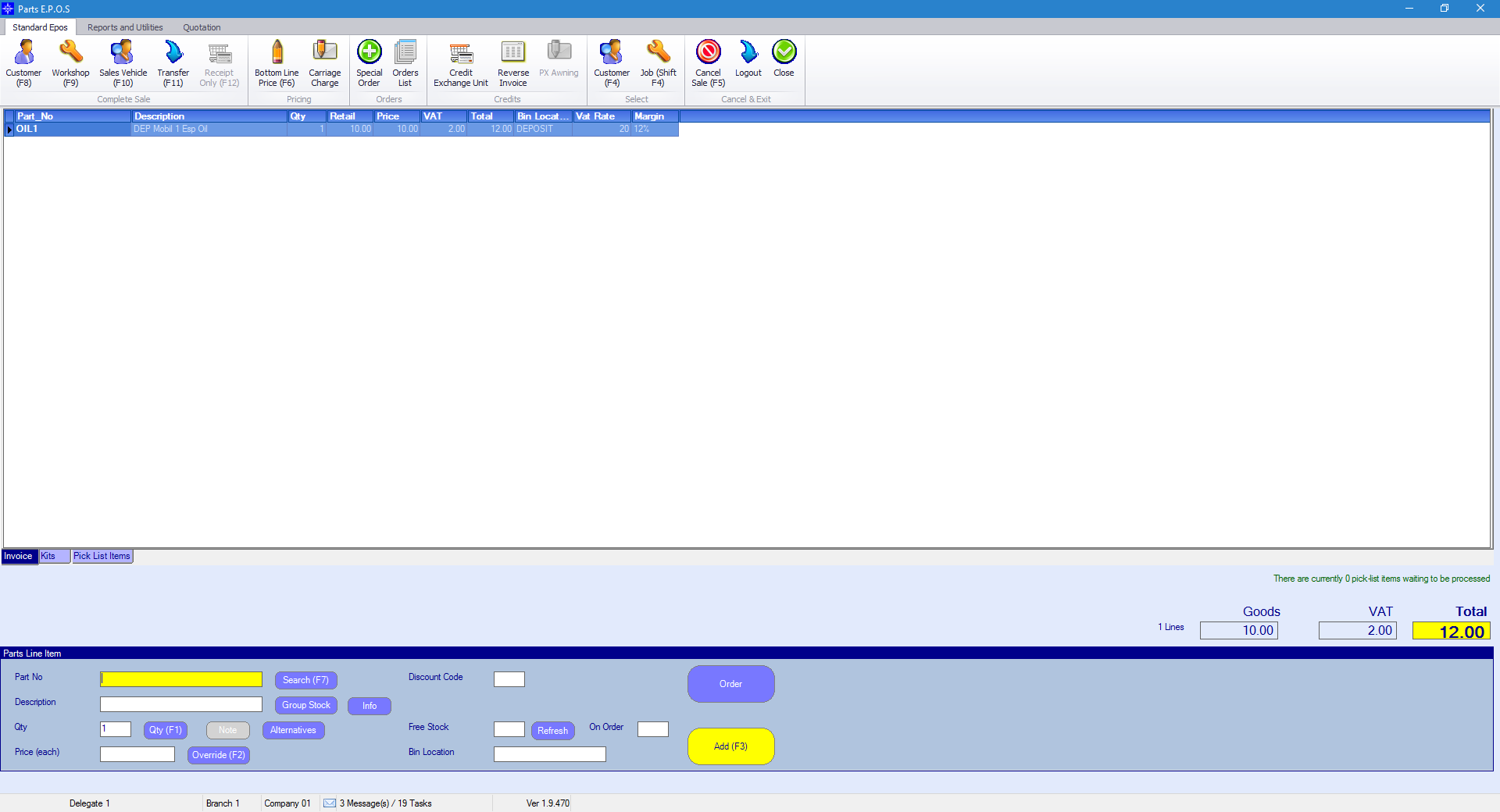
To then raise the invoice to the required customer select the Customer(F8) button on the left hand-side of the window.

This will bring up a Customer Search window. Enter the customer last name (or if a company enter part of the business name) and select Search button.
The window will looking similar to the below:
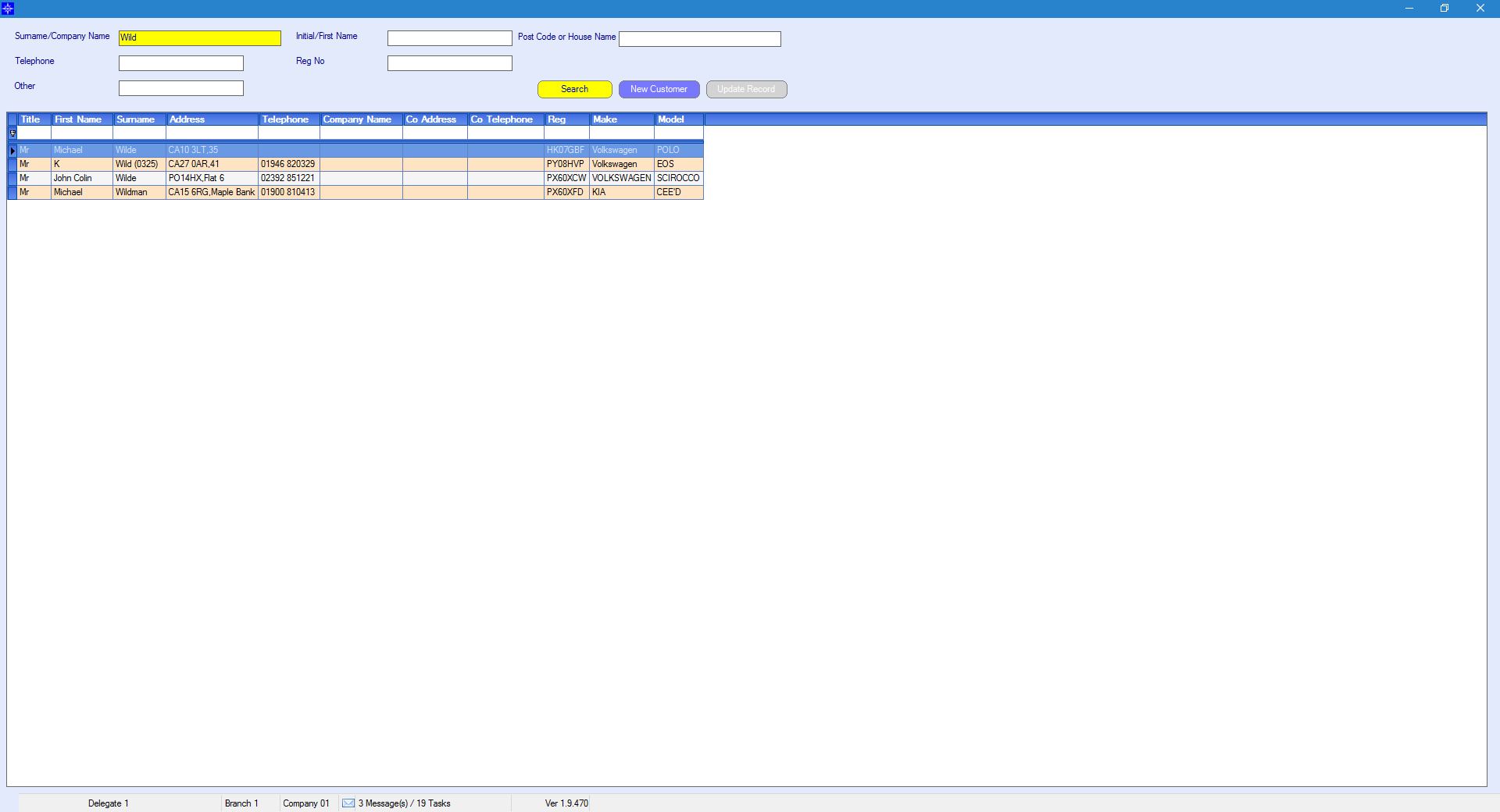
Double click the required customer. The system will then take you to the following payment window:
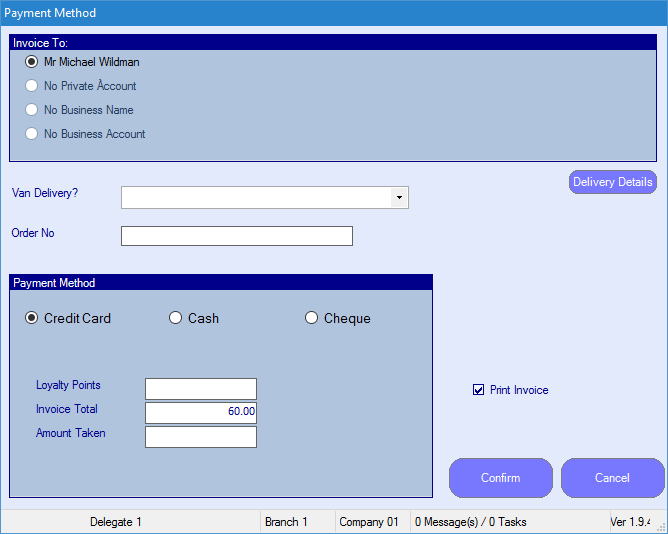
Please note this will not take the parts out of stock. An order will be created which can be viewed through Point of sale > View order.
For more information on view orders click here.
The invoice to option will allow you to confirm the deposit to four different options.
1 - Customer (No account) - Invoice is stored on customers record
2 - Customer (Credit account) - Invoice is stored on customers record & Sales ledger account
3 - Business (No account) - Invoice is stored on Business record
4 -Business (Credit account) - Invoice is stored on Business record & Sales ledger account
For more information on customer record layout click here.
Payments methods are used to populate the Till Reconciliation, all transactions will go to the same nominal code.
Please click here for more information on the Till Reconciliation.