To create a Purchase Ledger account go to the Navigator Main Menu and select Accounts. In the drop down Menu that appears select Purchase Ledger. A window similar to the below will then display:
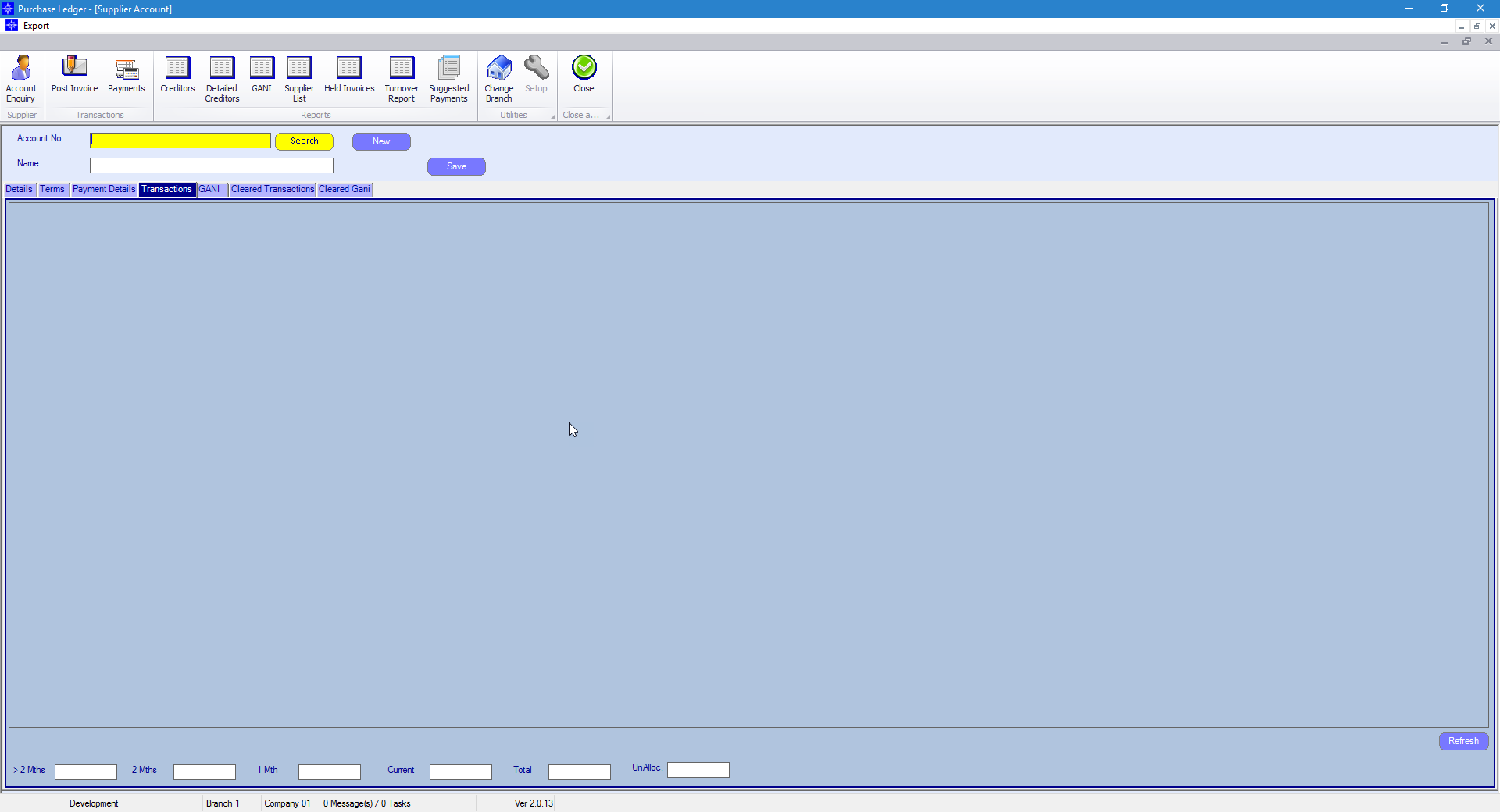
Select the New button next to the Account No field. The window will look similar to the below:
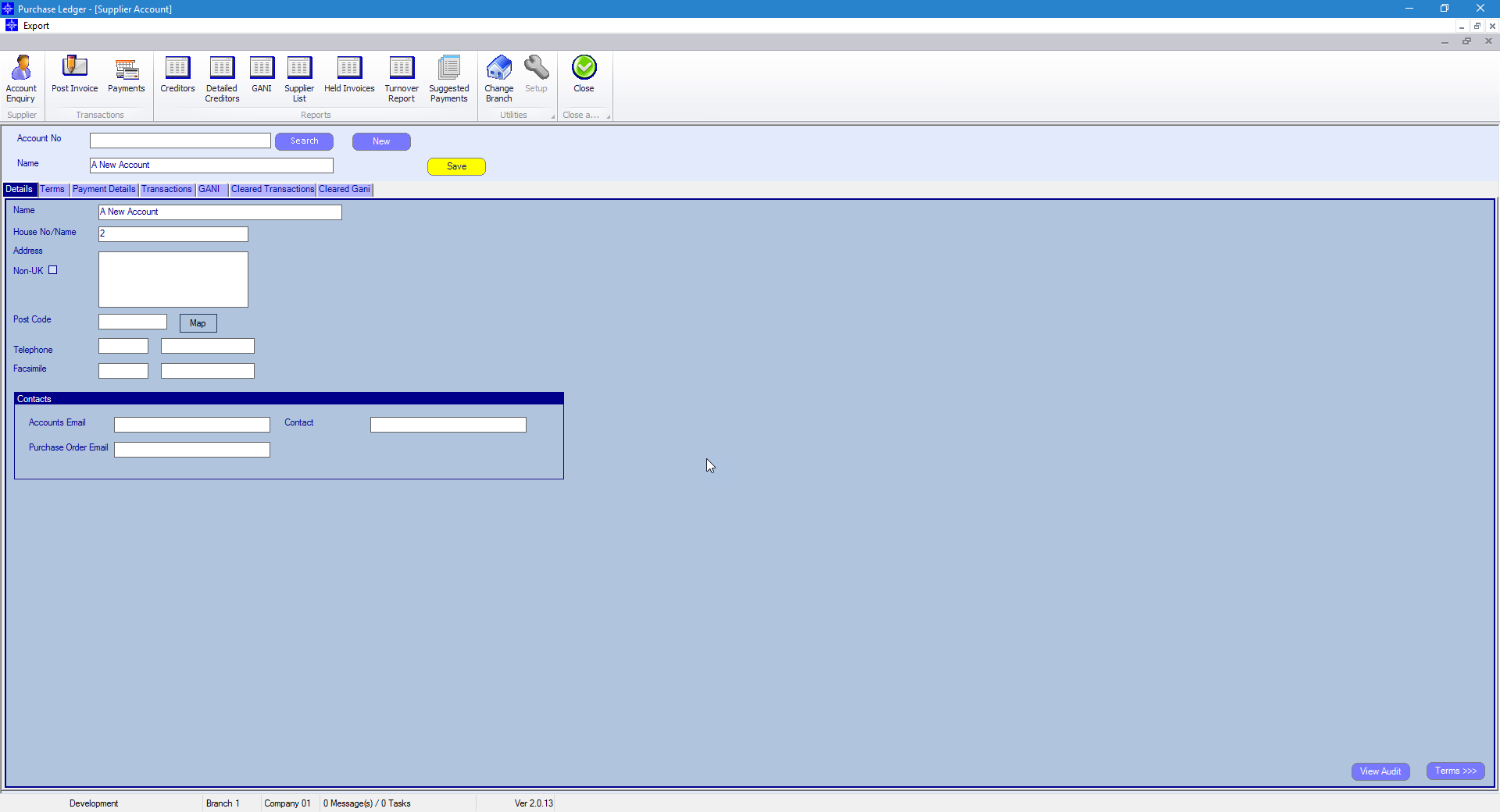
Fill in the following information on the Details tab:
Name - this the name of the account
House No/Name - Enter the house name or house number of the account
Address - this field will populate automatically if you enter the postcode first. Please note, if you enter the postcode afterward's, it will override what has been entered into the address field
Postcode - enter the postcode
Non-UK - if this option is ticked the address and postcode field become free text
Telephone - enter the accounts telephone number
Facsimile - enter the accounts fax number
Accounts Email - enter the accounts email address
Contact - enter the name of the main contact for the account
Purchase Order Email - enter the accounts email address
On completion of the details tab, select the Terms tab. The following window will display:
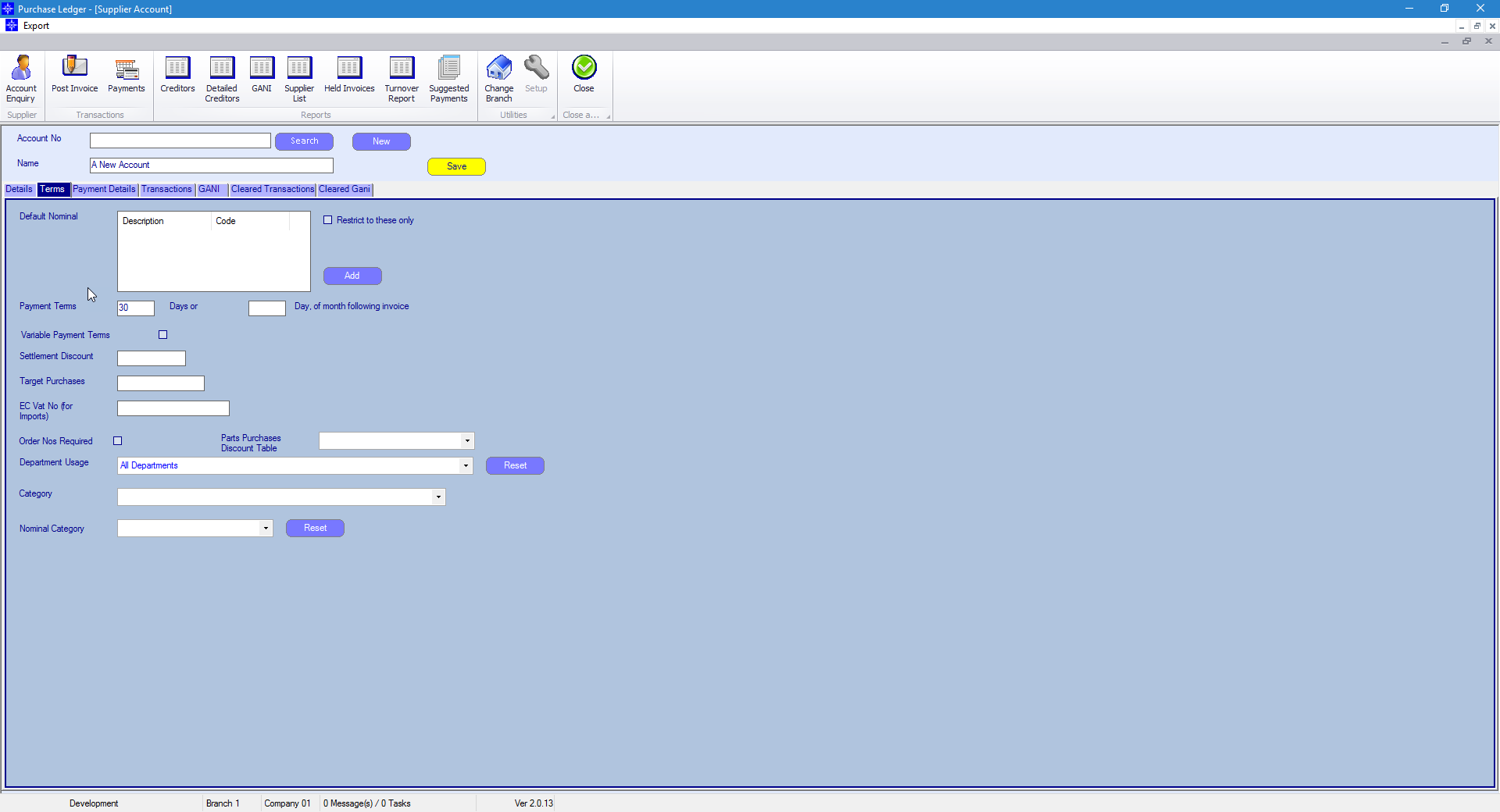
Fill in the following information on the Terms tab:
Default Nominal -
Payments Terms - select the required payment terms
Settlement Discount -
Target Purchases -
EC VAT No (for imports) -
Order Nos Required -
Pats Purchases Discount Table -
Department Usage -
Category -
Nominal Category -
On completion, select Save.