To close a Stock Record go to the Navigator Main menu and select Vehicles. In the drop down menu that appears select Vehicle Administrators Toolkit.
The following window will appear:
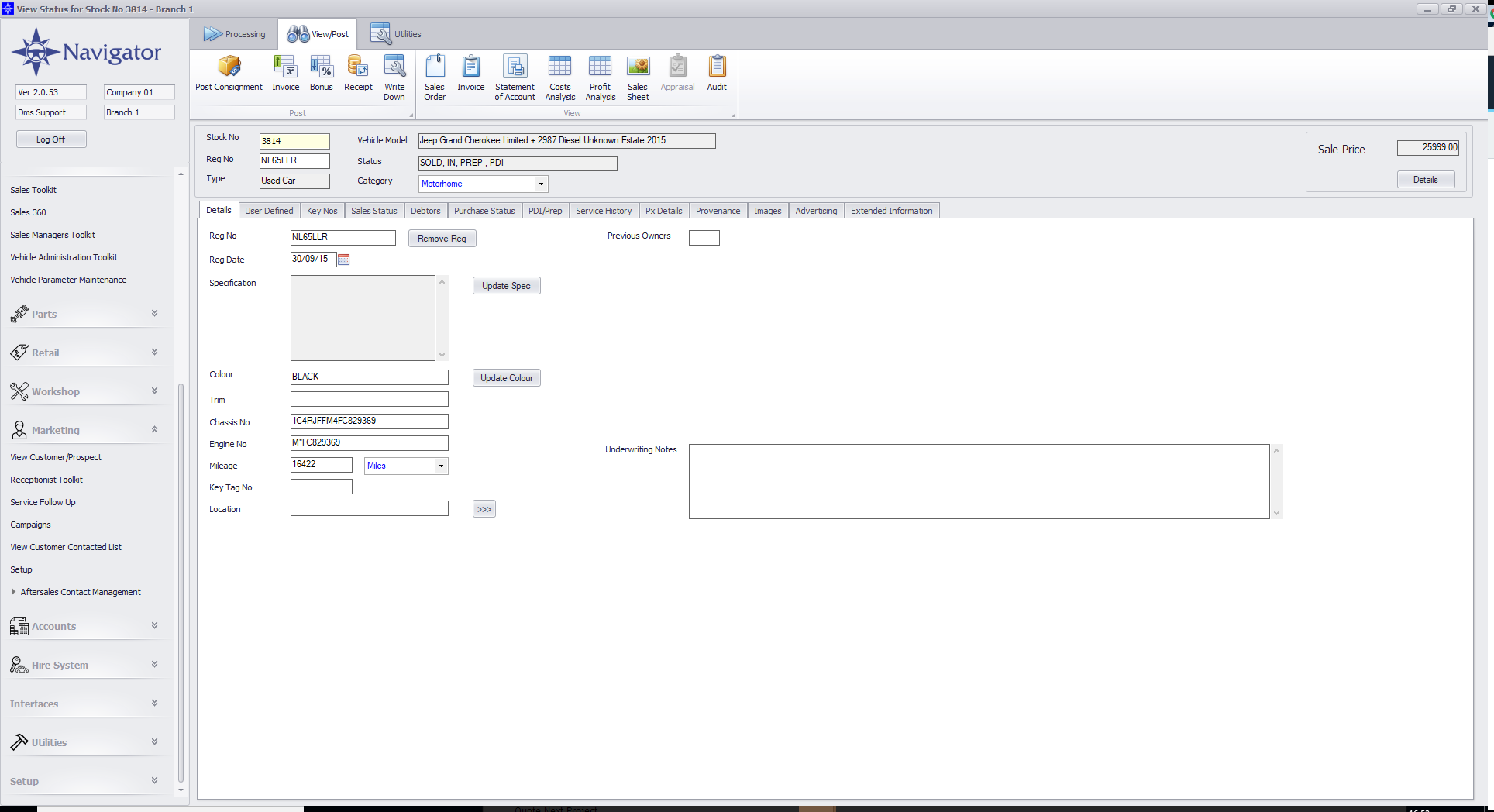
Search for the required Stock Record. A window similar to the below will appear:
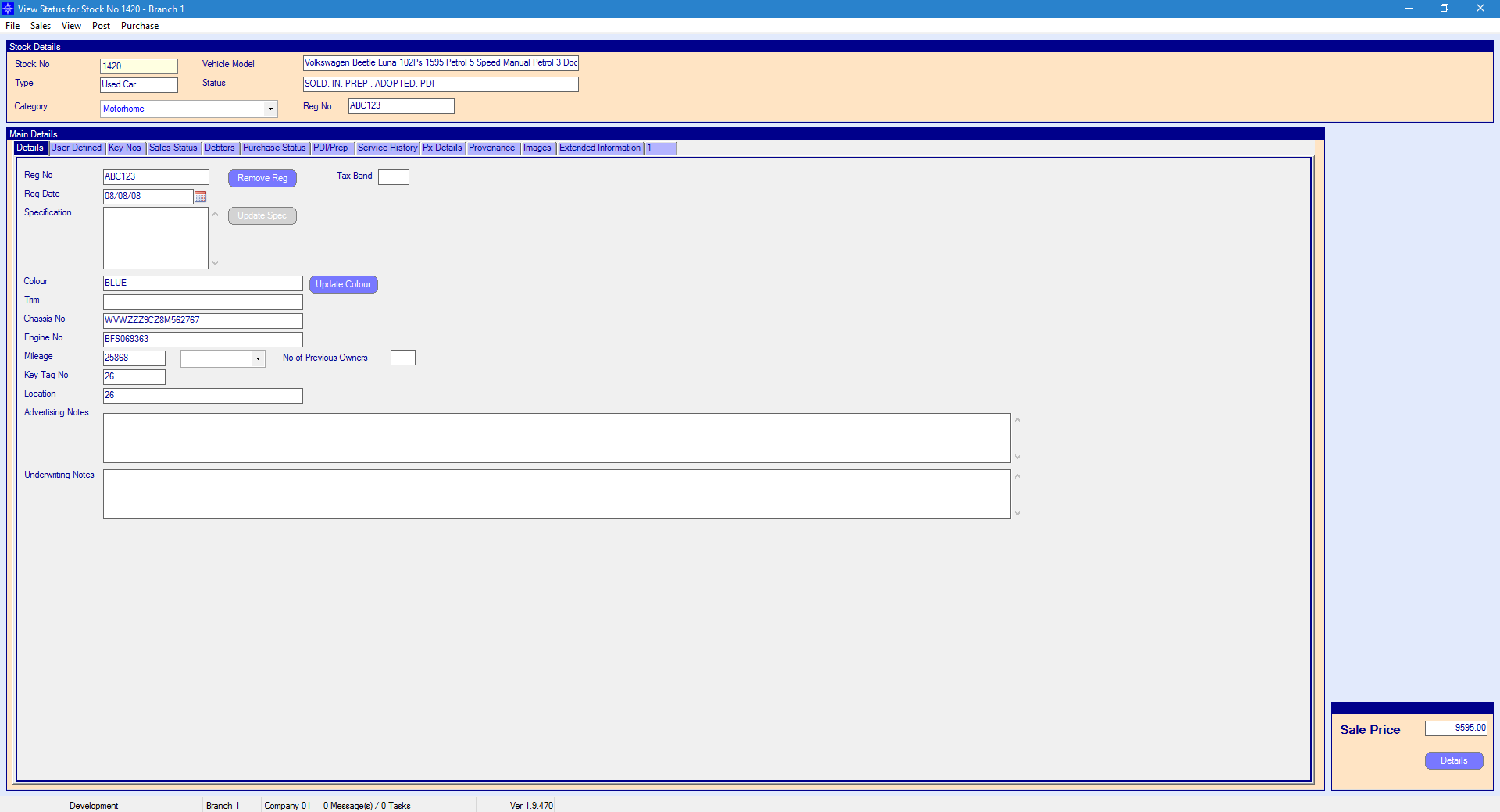
For more information on searching for a stock record please click here.
At the top of the Stock Record window select Sales. A drop down menu will then appear as shown on the below image:
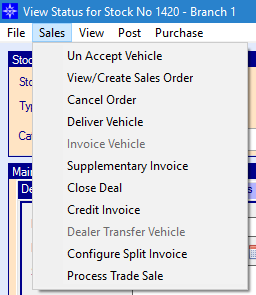
Select Close Deal in the drop down list. The following window will then display:
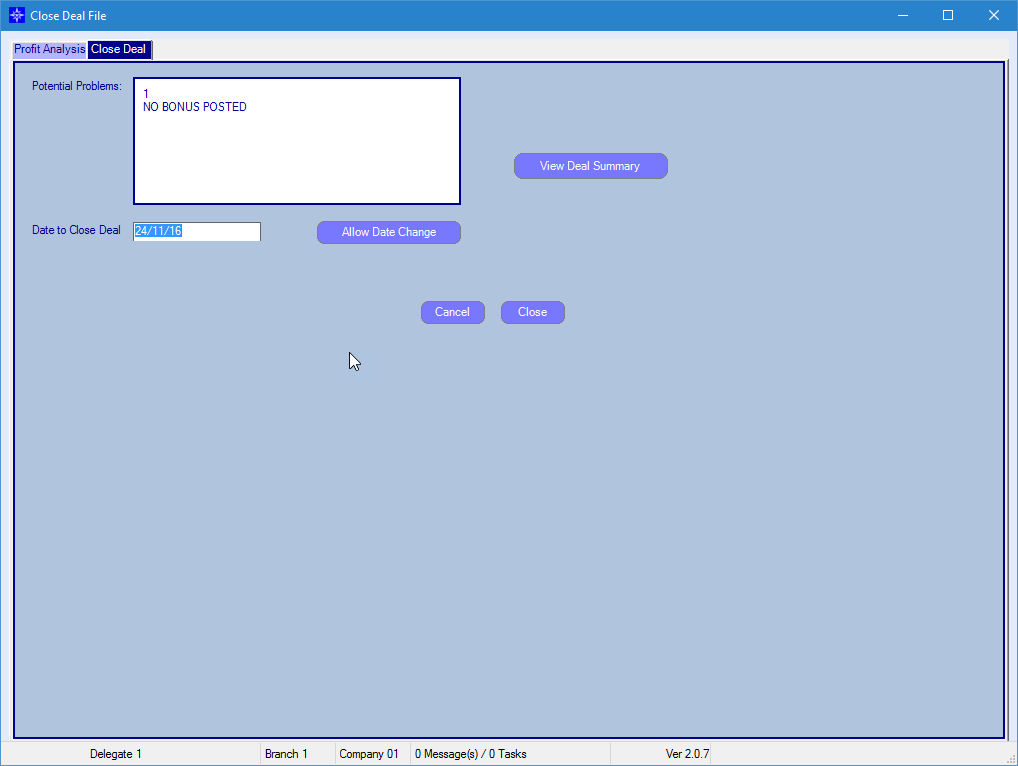
If an item has not been completed the system will not allow you to close the deal and will display an error message.
An example of an error that may appear is shown below:
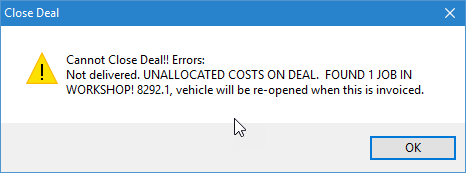
In the above example, the error shown is stating the following issues:
- The vehicle has not been delivered
- There are still costs unassigned on the PDI/Prep tab
- There is still an open workshop job against the stock record
Potential Problems - the system will predict any potential outstanding items on the Stock Record. I.e. Bonus not posted
Date to Close Deal - the date the deal was closed. This can be amended by selecting the Allow Date Change button
View Deal Summary - this is an overview of the Cost Analysis for the stock record. For more information regarding the Cost Analysis, please click here.
Profit Analysis - this is a copy of the Profit Analysis for the stock record. For more information regarding the Profit Analysis, please click here.