To view the Sales Ledger accounts current transactions select the Transactions tab. The window displayed will look similar to the below:
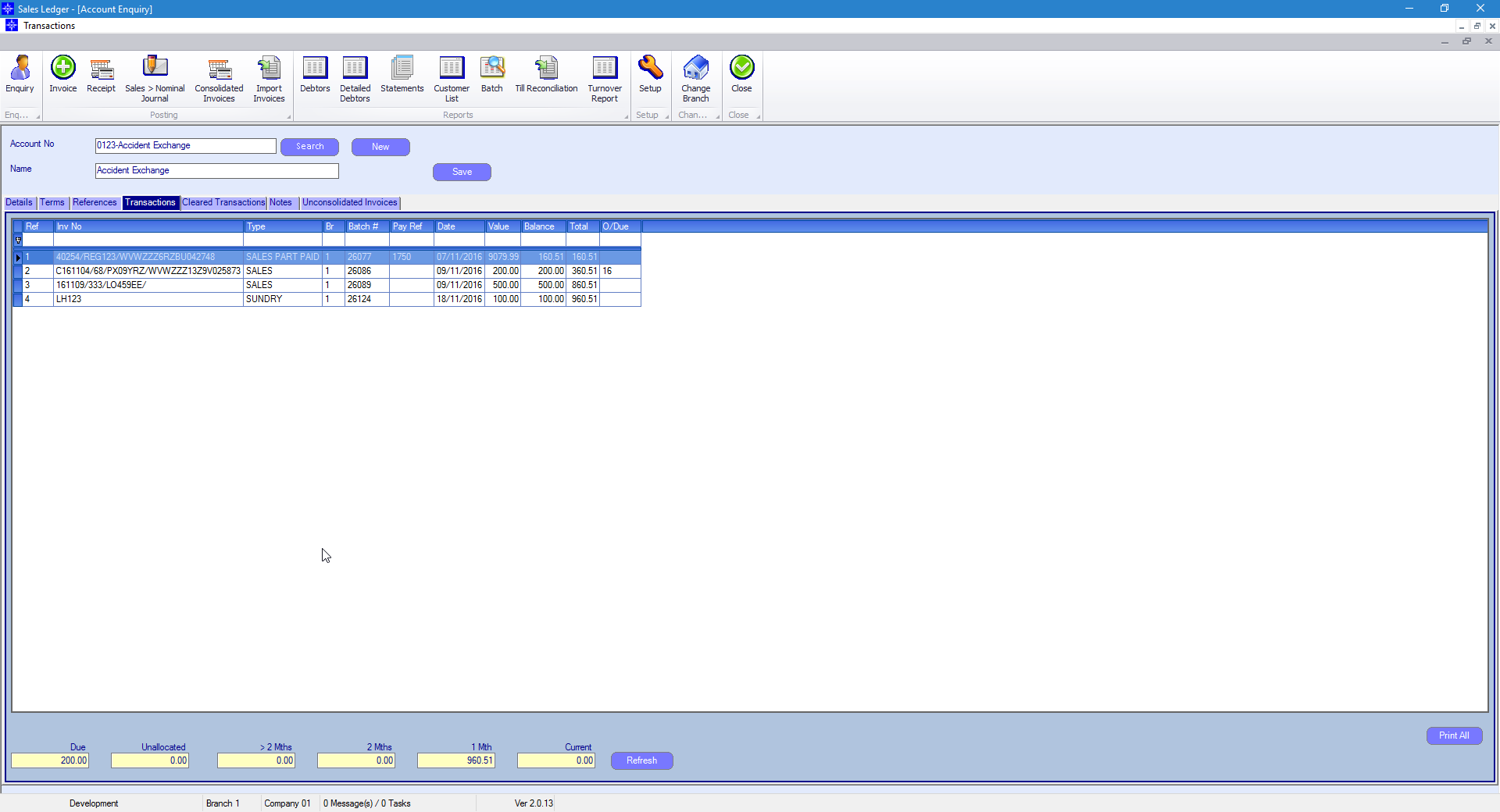
If you want to print all the outstanding invoices on a Sales Ledger account select the Print All button in the bottom right-hand corner.
If you want to obtain a single a copy of a Sales Ledger invoice, simply double click the required invoice line which will display the invoice on screen. An example is shown below:
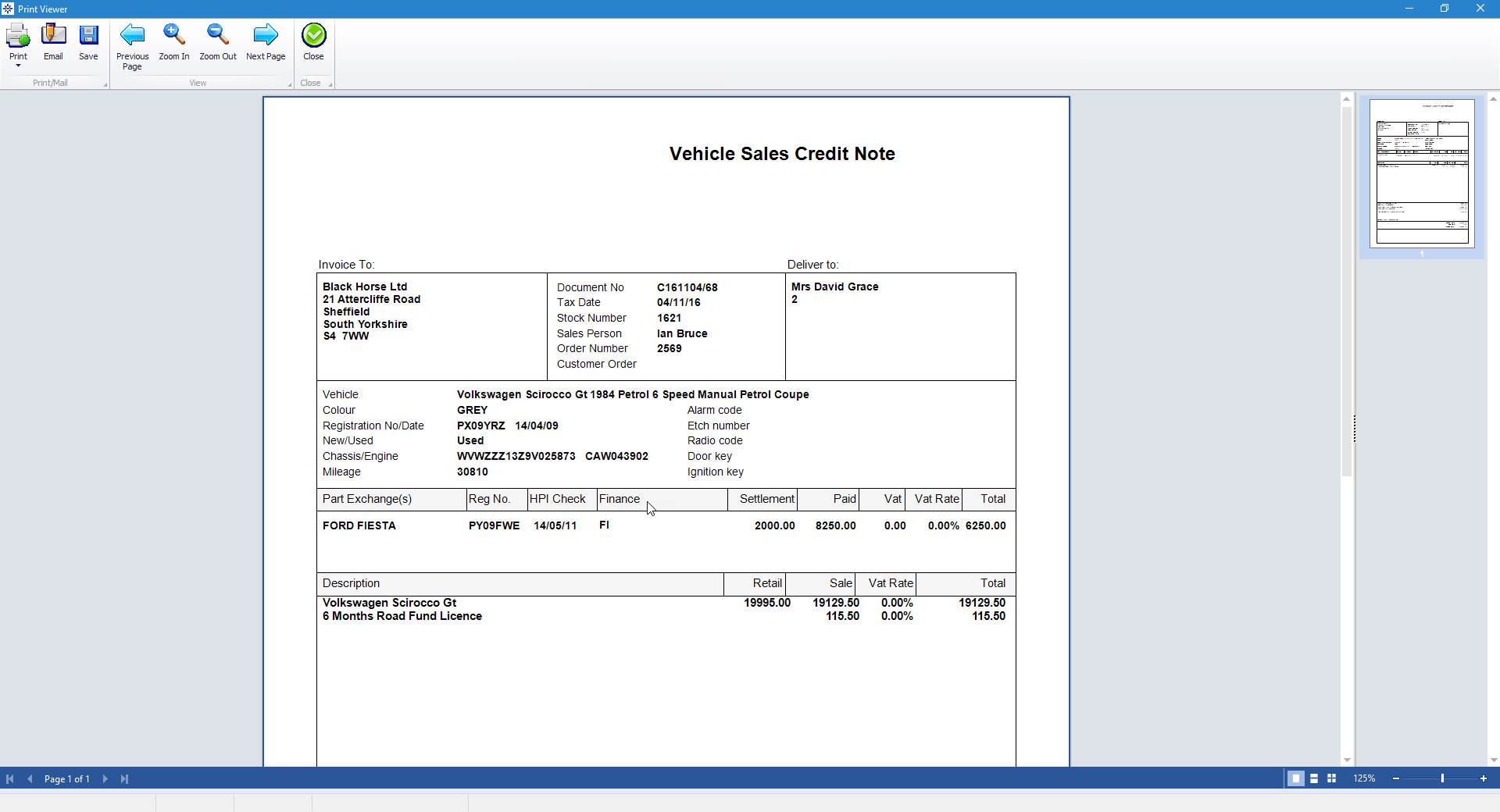
From within this screen you can Print the Invoice, Email the Invoice or save it to your PC.
When selecting Email, the following window will appear:
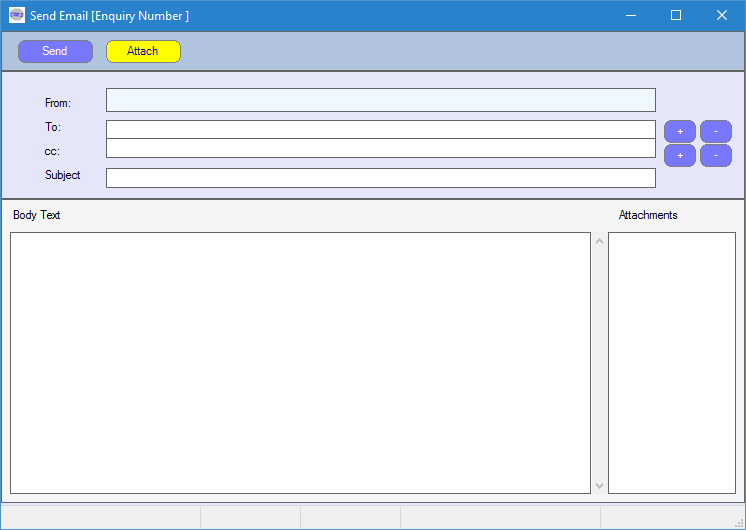
Enter the required To email address by selecting the + next to the To field. The following pop up window will appear:
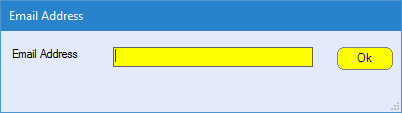
Enter the Subject of the email and the Body Text of the email. Once completed, select Send.
Please note, to be able to send emails from Navigator you will need an email address setup against your staff record. For more information regarding Staff Records please click here.