Navigator can use any scanner which supports TWAIN. This is most scanners. Ideally a scanner should be able to scan full-duplex (ie the front and back of a sheet of paper).
The scanner will need to be installed on the PC before trying to set up Navigator.
To set up the Navigator station, on the PC which has the scanner installed, click on Utilities > Navigator Scanning Utility. This will display the Navigator Scanning Utility :-
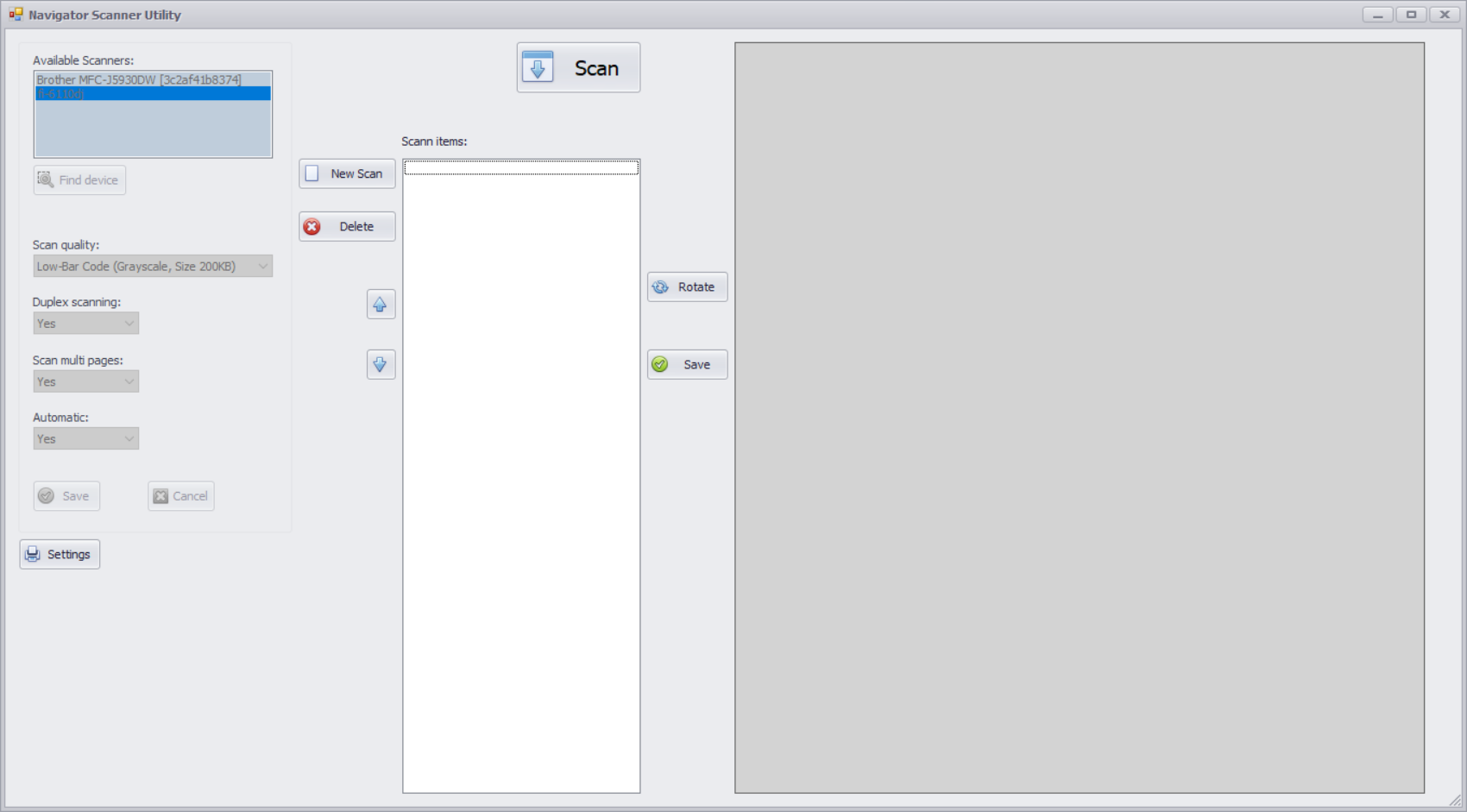
To update or setup the Scanner, click on the "Settings" button on the bottom left hand side which will open up the scanners settings.
The list of available scanners will be displayed on the top left - if not showing then sometimes clicking on "Find Device" will refresh and update the list.
Select the Scanner.
The remainder of the settings are as follows:-
Scan Quality
Low Greyscale (Size 100KB) - this is very low resolution and will result in small sized but very grainy images. All images are in greyscale (no colour)
Low-Bar Code (Grayscale size 200kb) - this is slightly higher resolution and should be considered the normal resolution for document scanning.
Standard GrayScale (size 400kb) - this is higher resolution - but still in greyscale
High (Color - 800kb) - this is high resolution in full colour.
The size of an average page scanned is shown in brackets.
At Low-Bar Code, 10000 pages scanned will take 1 Gigabyte of storage.
Most Navigator users will be restricted in the total storage space available, so scanning should always be carried out at the lowest useful resolution to make best use of storage space.
Duplex Scanning
If the scanner is Duplex (ie scans both sides of the page at once) then select Yes, otherwise select No.
Scan Multi Pages
If the scanner has an Automatic Document Feeder then multiple pages can be scanned automatically and Yes can be selected - selecting No means that a single page will be scanned at a time.
Automatic
This should normally be set to "Yes" and instructs the software to scan barcodes and look for blank pages.