To process a trade sale for a Stock Record go to the Navigator Main menu and select Vehicles. In the drop down menu that appears select Vehicle Administrators Toolkit.
The following window will appear:
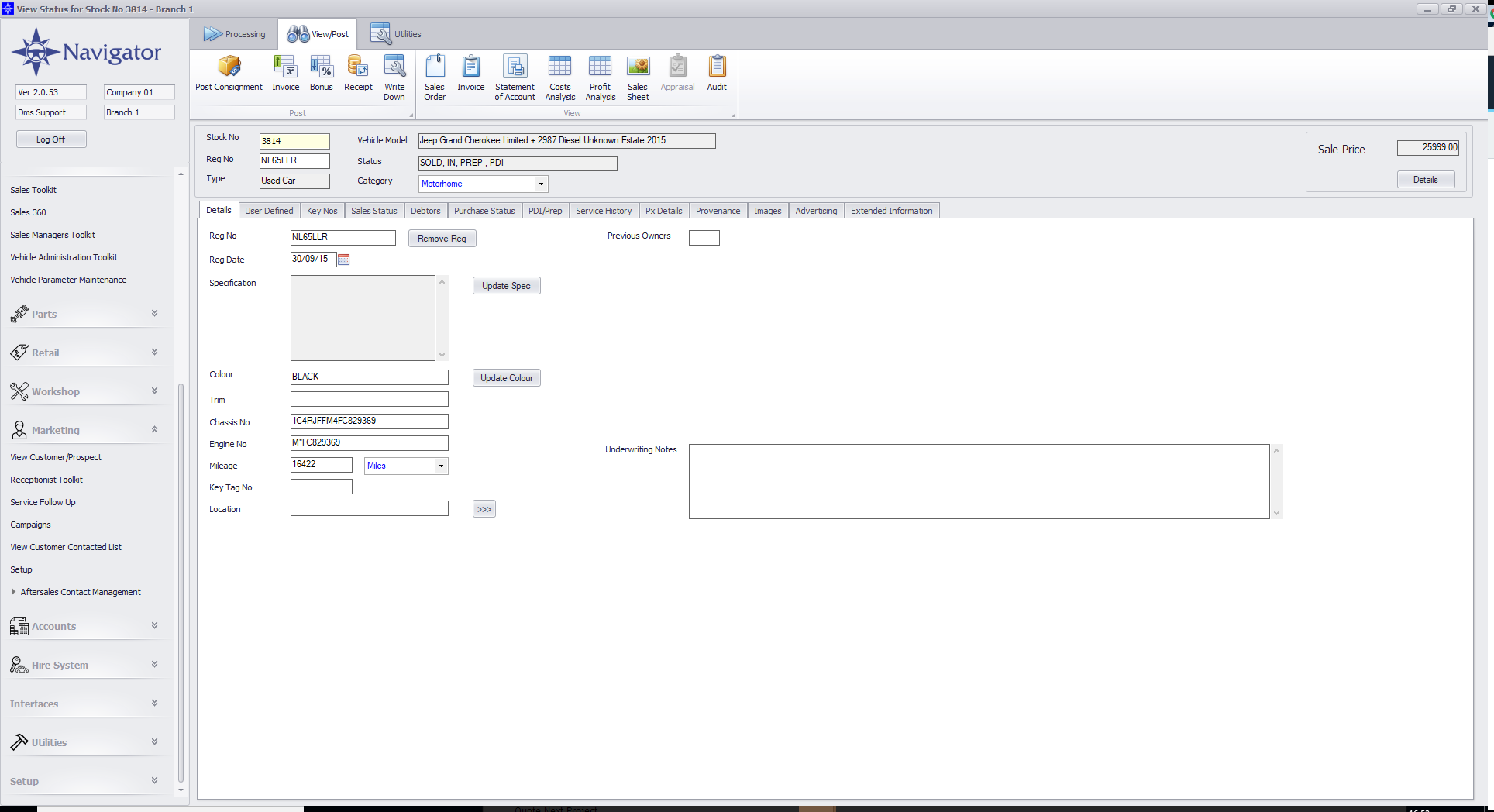
Search for the required Stock Record. A window similar to the below will appear:
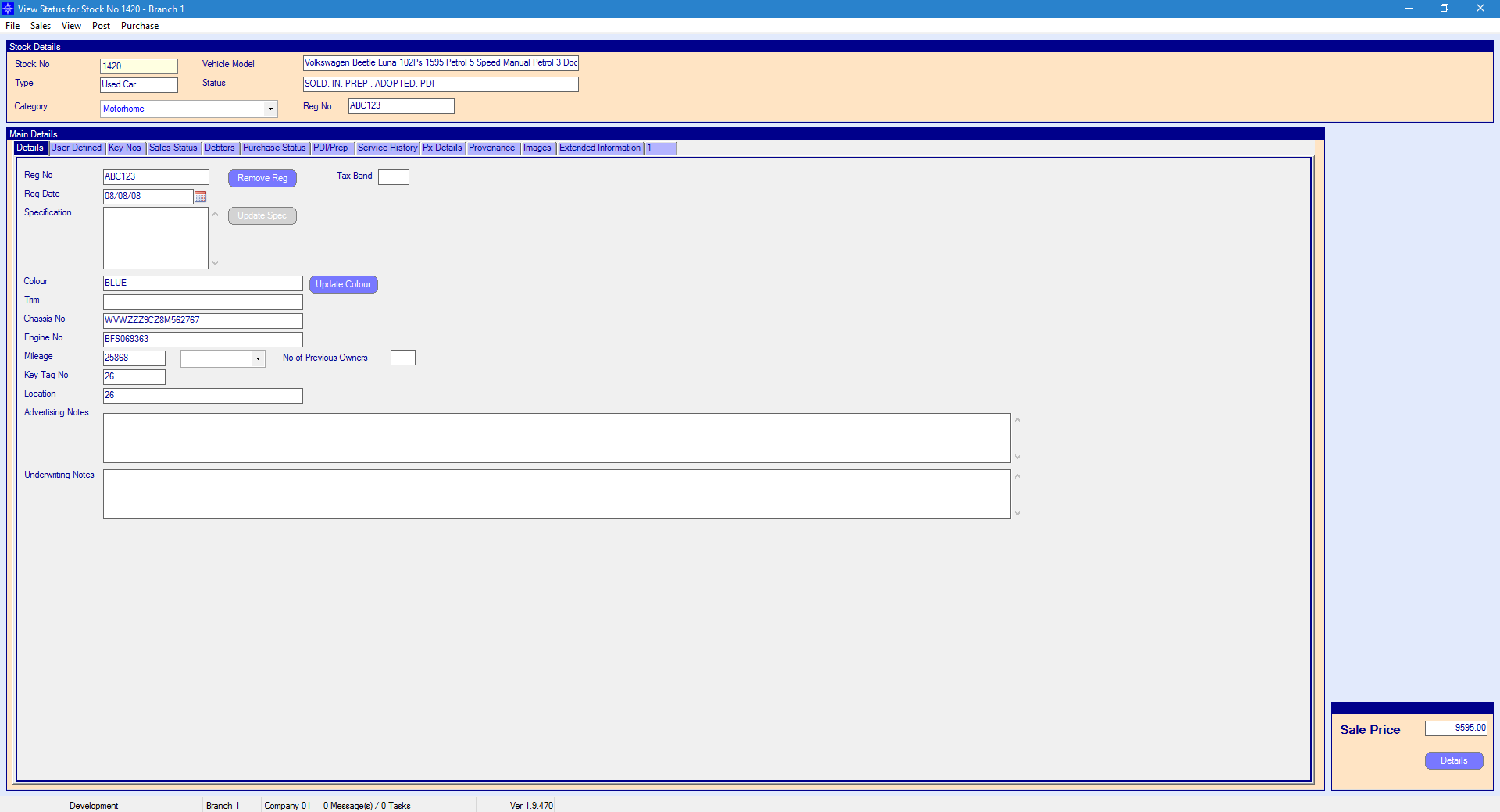
For more information on searching for a stock record please click here.
At the top of the Stock Record window select Sales. A drop down menu will then appear as shown on the below image:
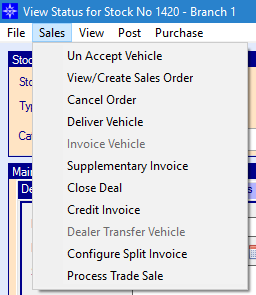
Select Process Trade Sale in the drop down list. The following window will then display:
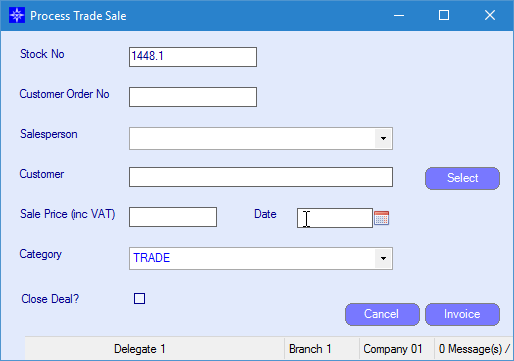
Customer Order No - enter a customer order number if required
Salesperson - select the required Salesperson from the drop down menu
Customer - select the required customer. The select button will bring up the customer search facility. For more information regarding the customer search facility, please click here.
Sales Price (Inc VAT) - enter the Sales Price including VAT
Date - enter the date of the trade Sale Invoice
Category - select the required Category from the drop down menu
Close Deal - tick this option if you would like to close the deal at the same time as the invoice being raised
On completion, select Invoice. This will then raise an invoice against the stock record and close the stock record if the option for Close Deal was selected.