To access the Order Book report on Vehicle Admin go to the Navigator Main window and select Vehicles. In the drop down menu that appears select Vehicle Administrators Toolkit.
On the window that appears select the Report option and then the button for Order Book.
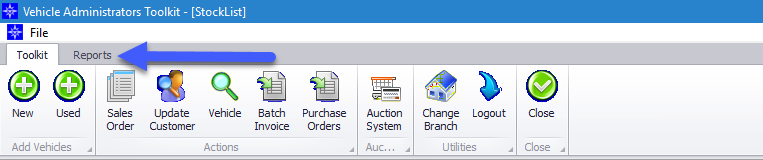
When selecting Order Book the following window will appear:
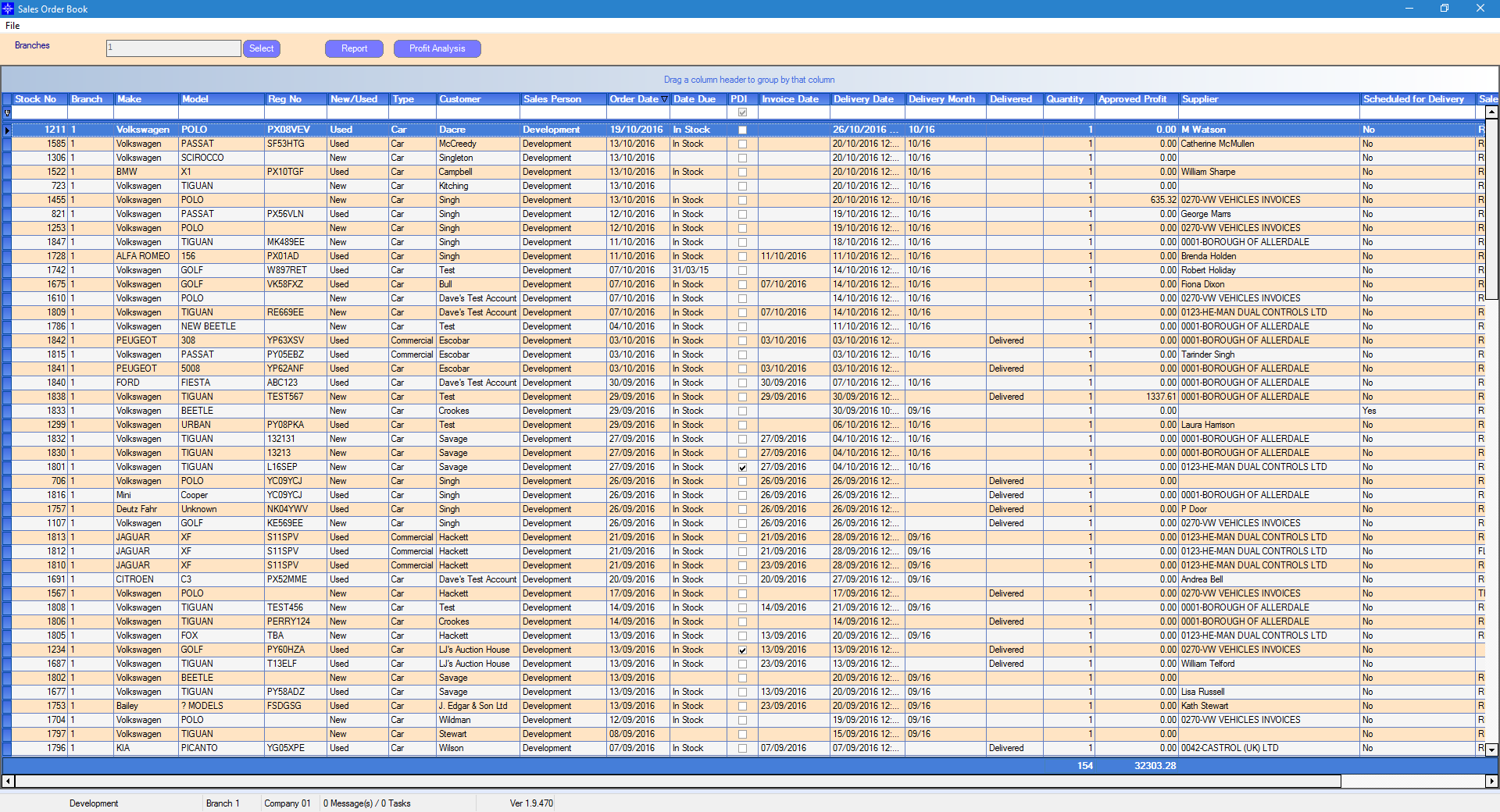
The order book displays all current open Sales Orders.
You can view Sales Orders for other branches by selecting the Select button next to the Branches field. This pop up window that appears will look similar to the below:
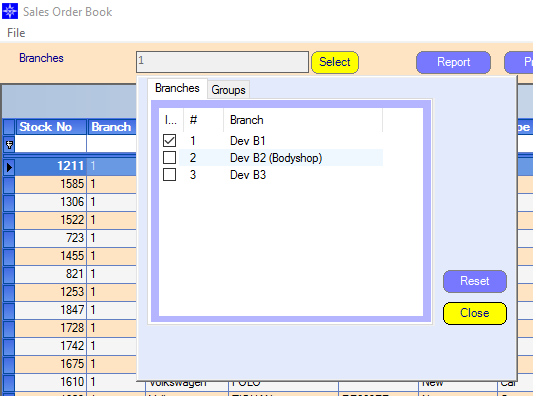
Select the required branches and then click Close.
An order can be viewed by double clicking the relevant line. If the Stock record has not been invoiced then a window similar to the below will display:
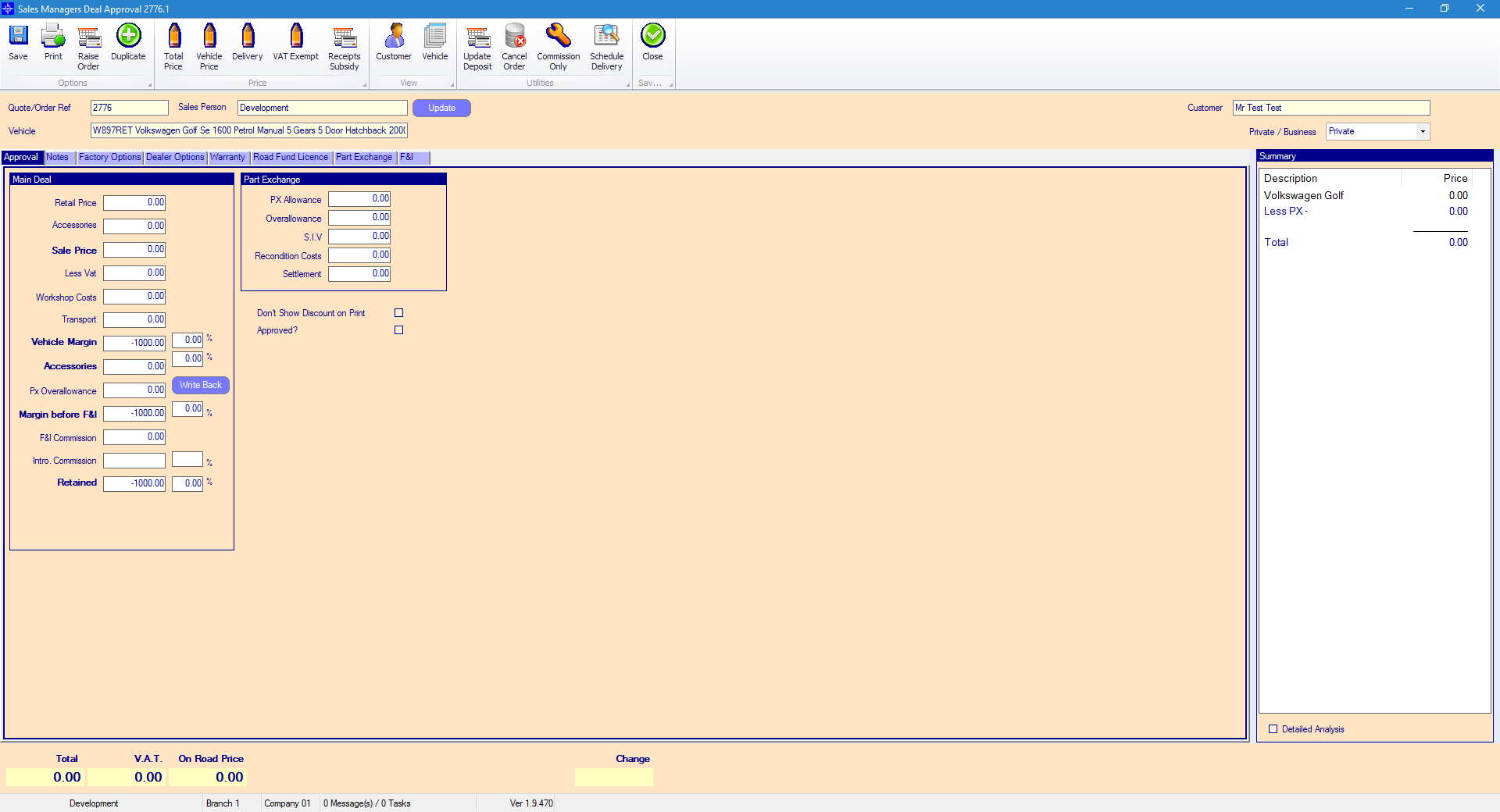
If an invoice has been raised the system will display the following message.
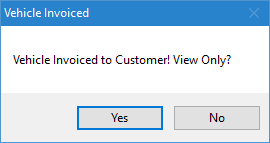
If you click yes, the following window will appear:
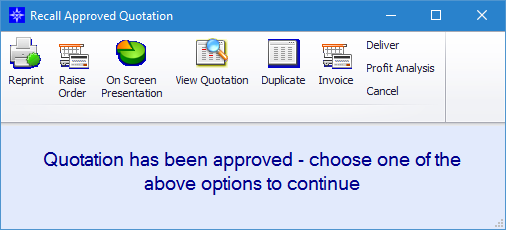
For more information regarding this window please click here.
From within the Order Book report you can also view the Profit Analysis for a Stock Record. Highlight the required Stock Record and select the Profit Analysis button at the top of the window.
The window that appears will look similar to the below:
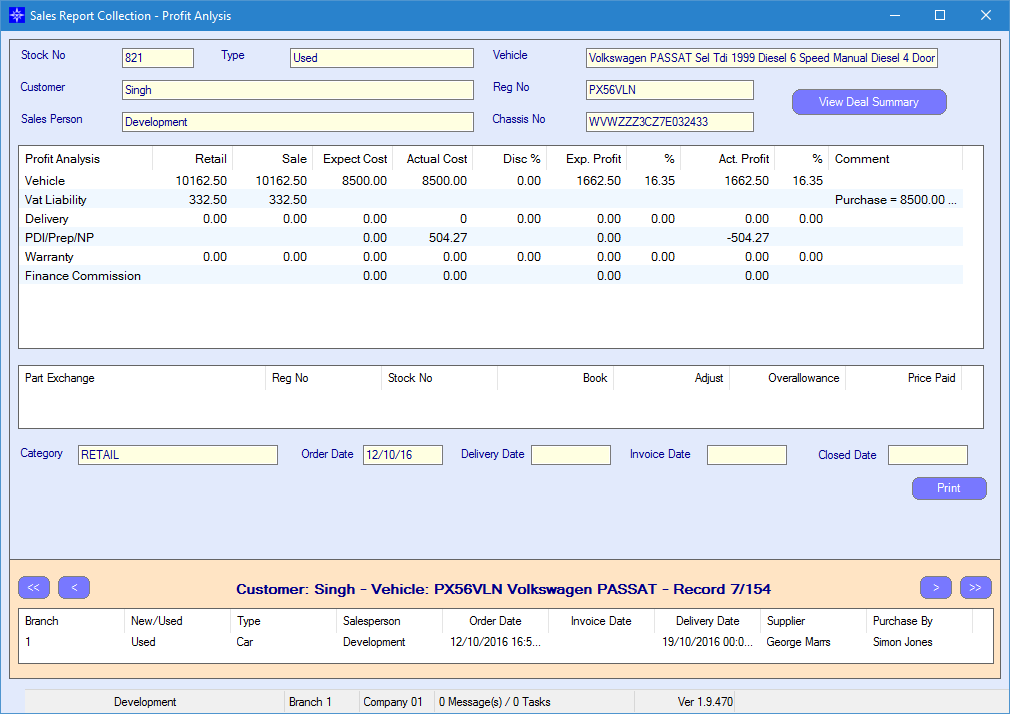
For more information on the Profit Analysis please click here.
If you select View Deal Summary on the Profit Analysis window, a window similar to the below will appear:
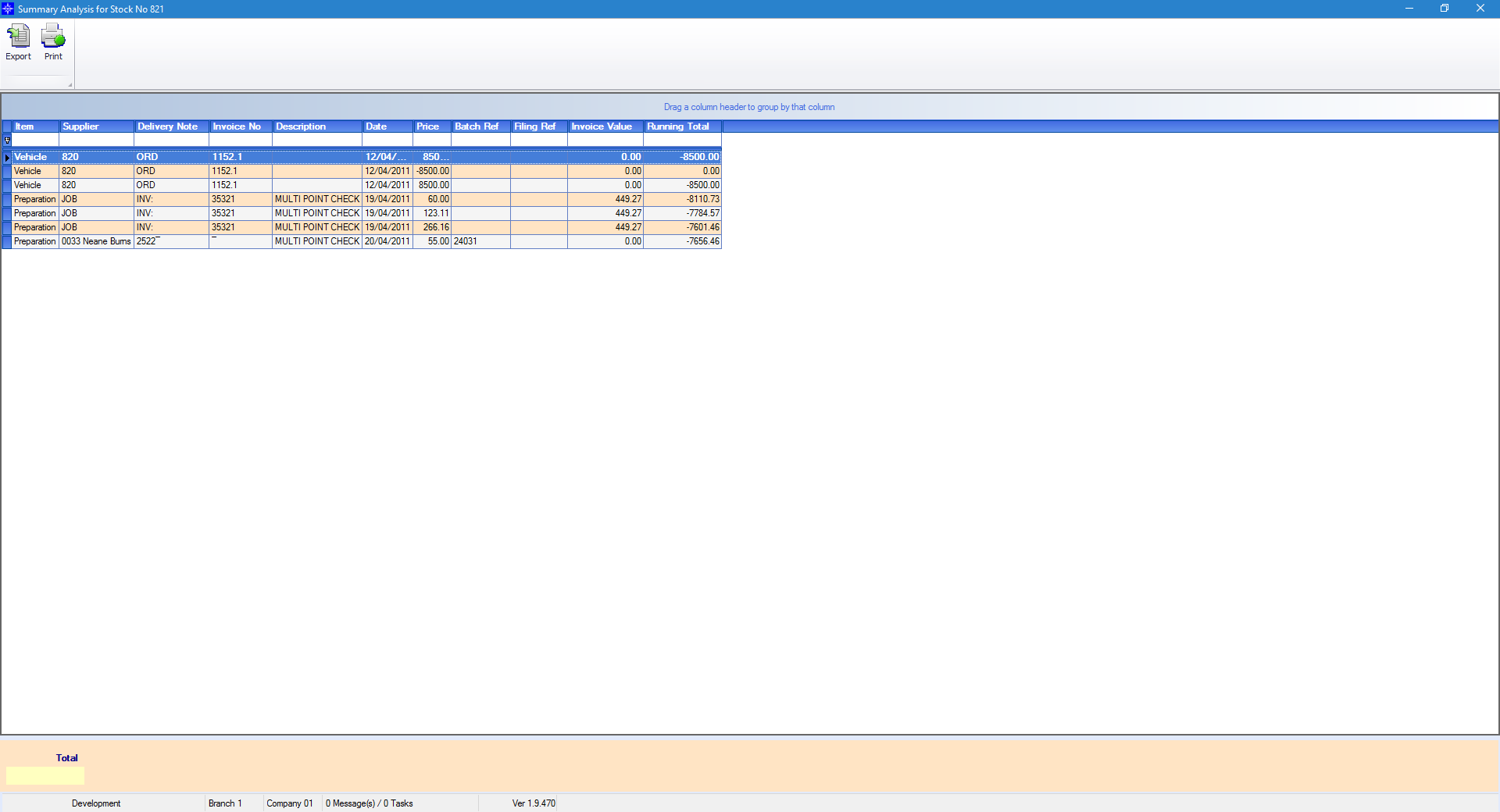
This is a copy of the Cost Analysis for the Stock Record. For more information on the Cost Analysis please click here.