It is possible to prepare a spreadsheet file of vehicles to add to the system and import in one go. This is useful for example when purchasing a number of used vehicles from auction or from a finance company. They can simply be imported rather than keyed in manually.
The first step is to format the spreadsheet file. The spreadsheet should have column headings in row 1 which contain some or all of the following (the mandatory ones are red):-
Field Name |
Description |
Example |
ModelCode |
This is the internal model code of the vehicle. It is unlikely that this field would ever be used |
1.2.1.1.1.1.1.2 |
RegDate |
The Registration Date of the vehicle |
01/05/13 |
VehicleType |
Car, Commercial - defaults to Car |
Car |
VatStatus |
Margin, Qualifying or Commercial - default is Margin |
Margin |
RegNo |
Registration No of the Vehicle |
AB53ABC |
Colour |
Colour of the vehicle |
Red |
DateDue |
Date due in stock |
21/10/17 |
SupplierAccountNo |
Supplier Account No |
0500 |
BoatName |
Name of the Boat (if the vehicle is a boat) |
|
RetailPrice |
Retail Price of the Vehicle |
5000.00 |
PurchasePrice |
Purchase Price of the Vehicle |
4000.00 |
ChassisNo |
Chassis no of the Vehicle |
VF1A12345667678678877 |
EngineNo |
Engine no of the Vehicle |
67676766 |
PurchasedBy |
Name of the staff member who purchased the vehicle |
Fred Bloggs |
AddToWeb |
Add to Web Site ? Yes/No - defaults to No |
No |
Make |
Make of the Vehicle |
Ford |
Model |
Model of the Vehicle |
Fiesta |
Specification |
Specification of the vehicle |
1.0 Zetec 5 Door |
SourceOfSuppliy |
The source of supply of the vehicle - this can be a supplier or a location as needed |
Auction |
To import the file, on the Vehicle Administration toolkit click on the Import Used Stock Button on the Import/Export Menu Tab :-
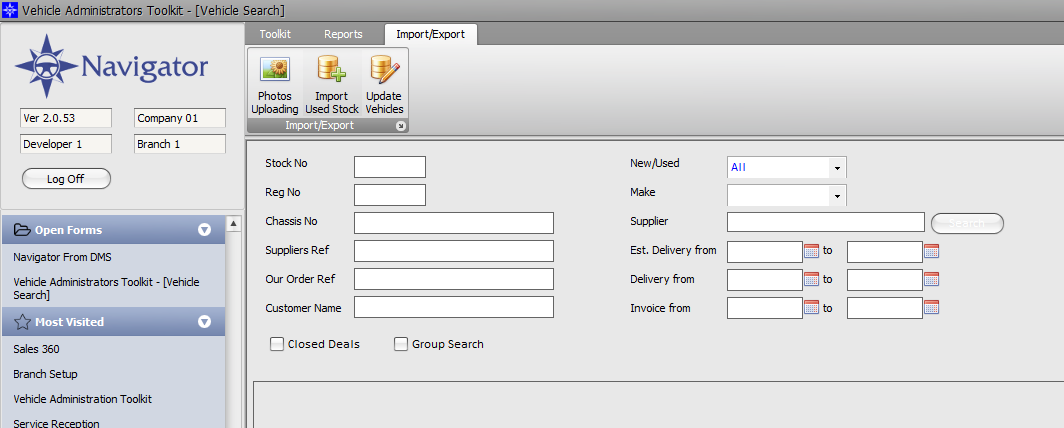
This will prompt for the file to import and will then import the file creating stock records for the vehicles in it. Any errors will be reported on screen.