To view/add attachments against a Stock Record go to the Navigator Main menu and select Vehicles. In the drop down menu that appears select Vehicle Administrators Toolkit.
The following window will appear:
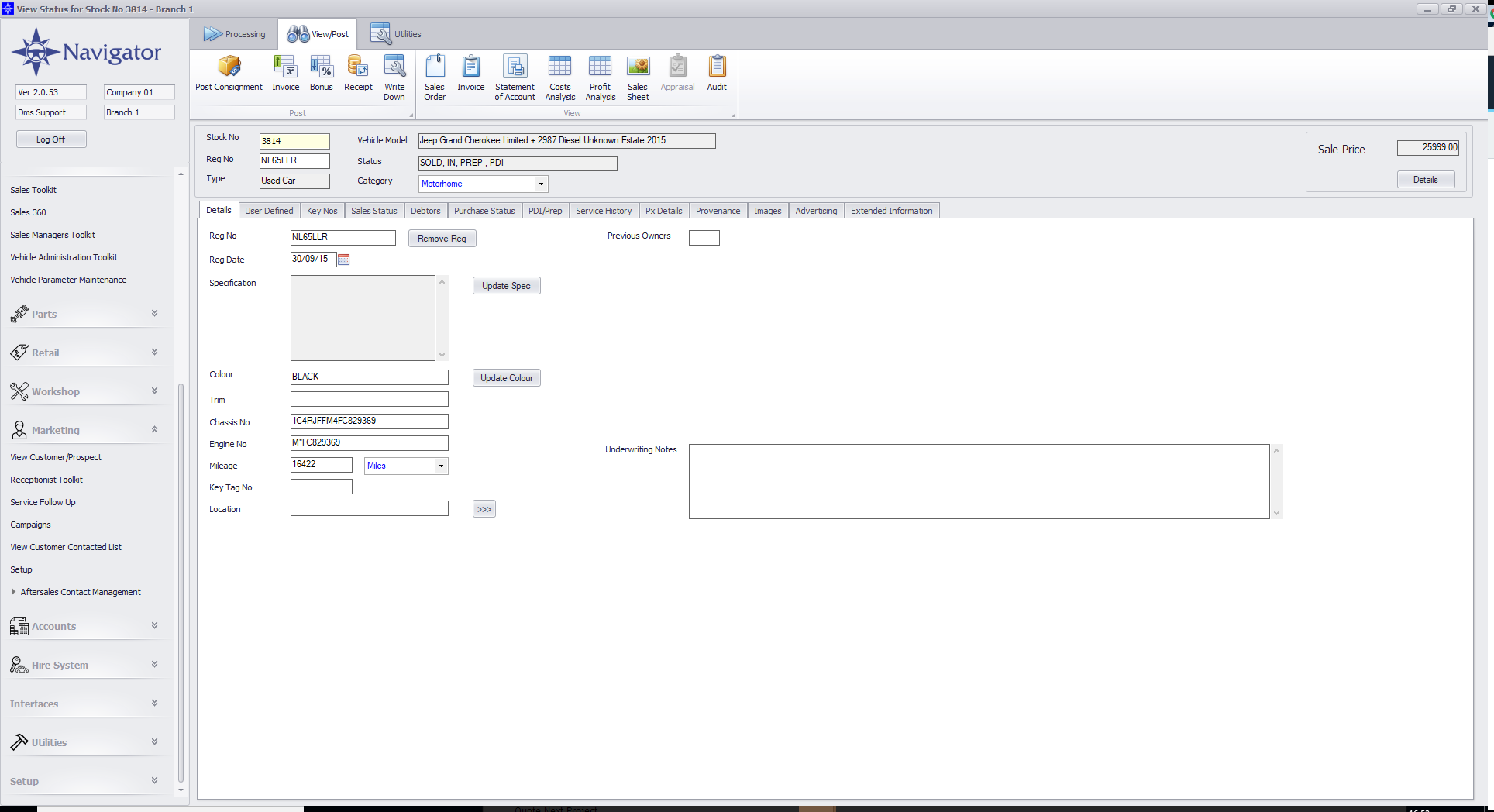
Search for the required Stock Record. When the Stock Record appears on screen select the Images tab. A window similar to he below will appear:
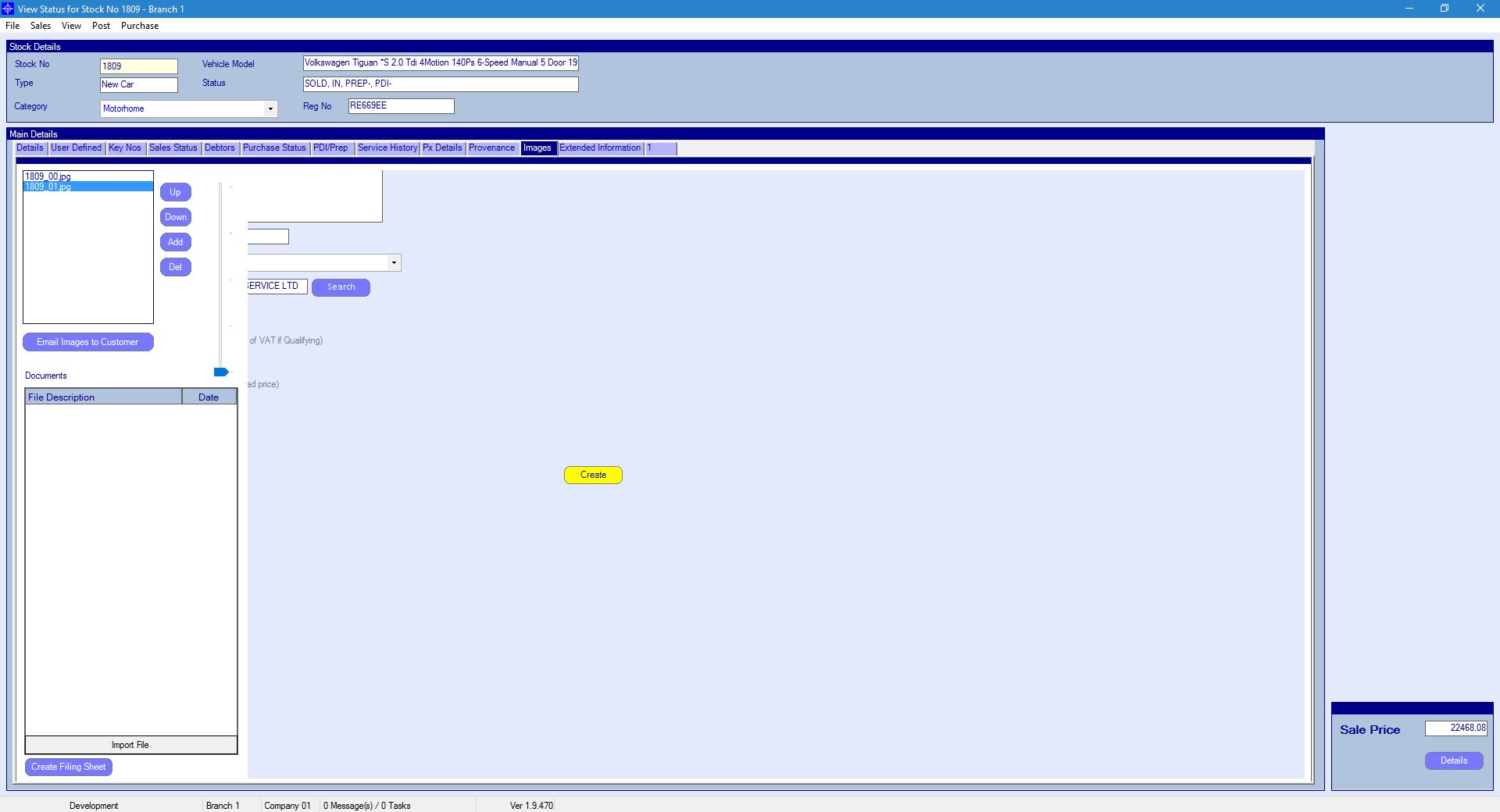
This window will show any images or documents attached to the stock record.
To view an image highlight the required image and it will display on screen. An example is shown above.
To view a document, double click the required document and it will display on screen.