To set up a Ford eCat user to integrate with Navigator, follow the instructions below:
Before setting up Ecat you will need:
1.Your eCat online user login and password
2.Your DMS Navigator User No
3.Your Ford Dealer Code (eg 123456AA)
Login to eCat
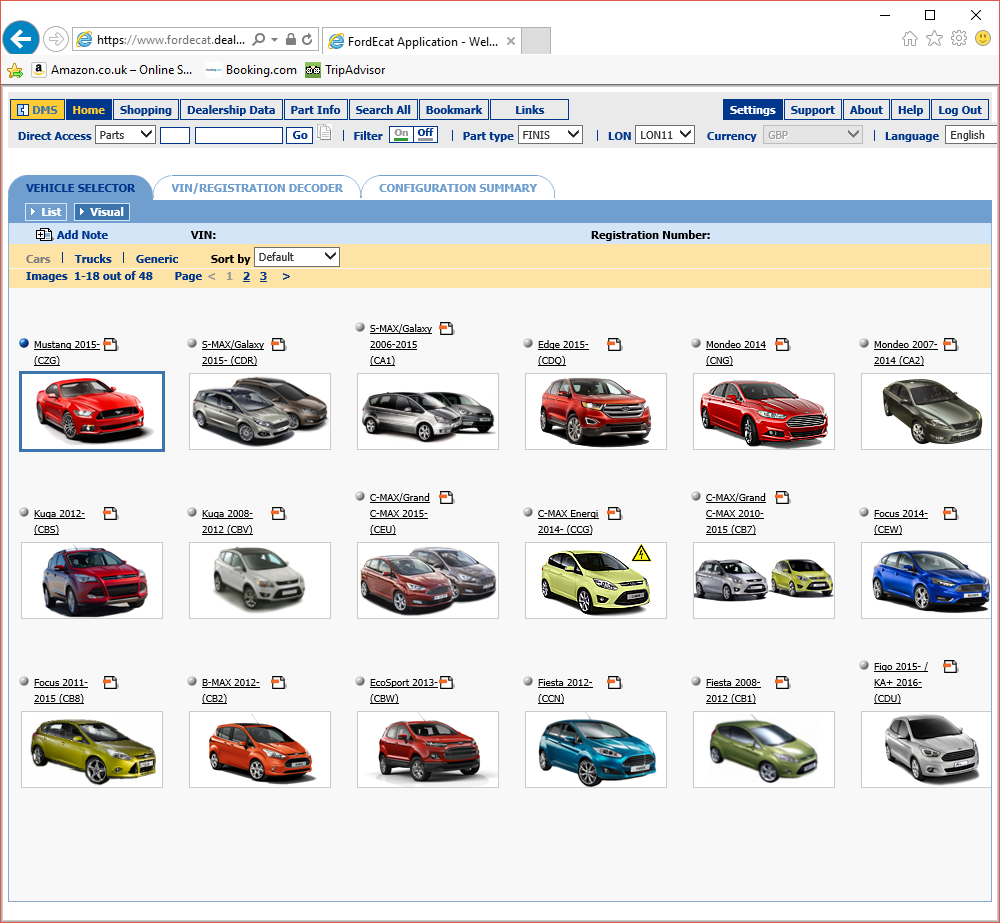
Click “Settings”
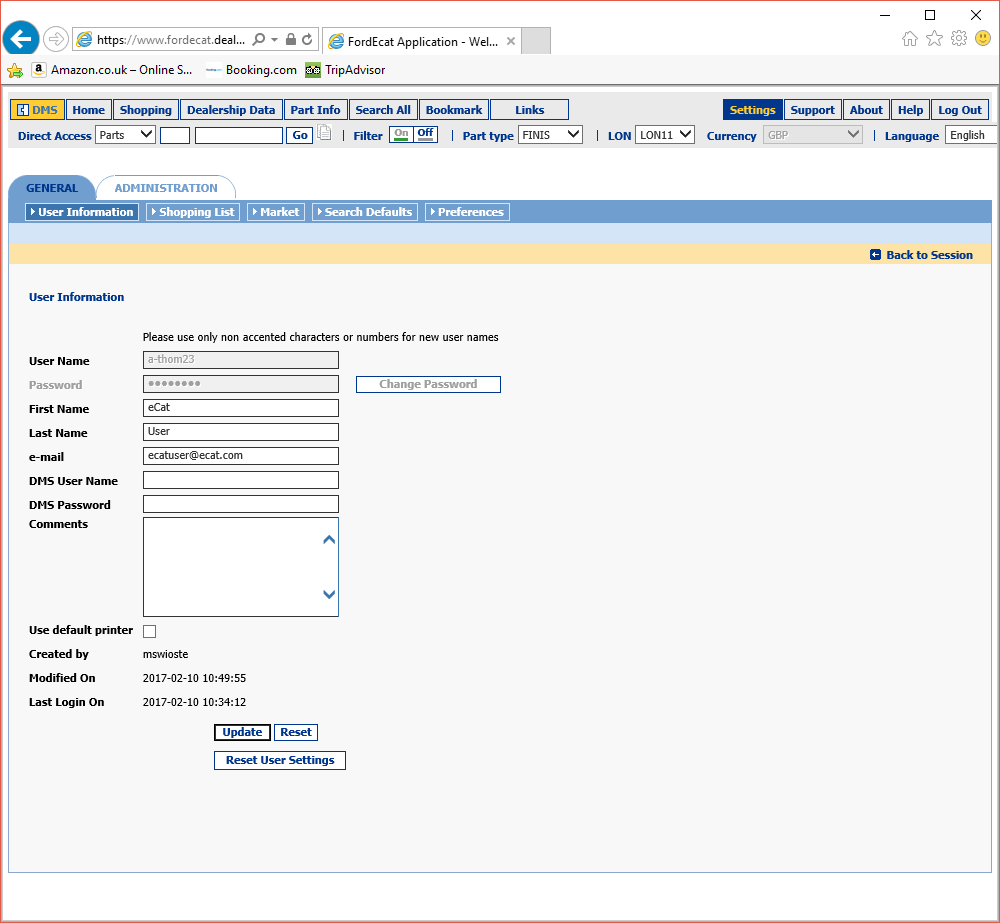
In the setting screen, fill in the “DMS User Name” in the format [DealerCode]/[Navigator Staff No] so for Navigator staff no 3 on dealer 123456AA you would enter : 123456AA/3
Enter ecat as the password
Eg :
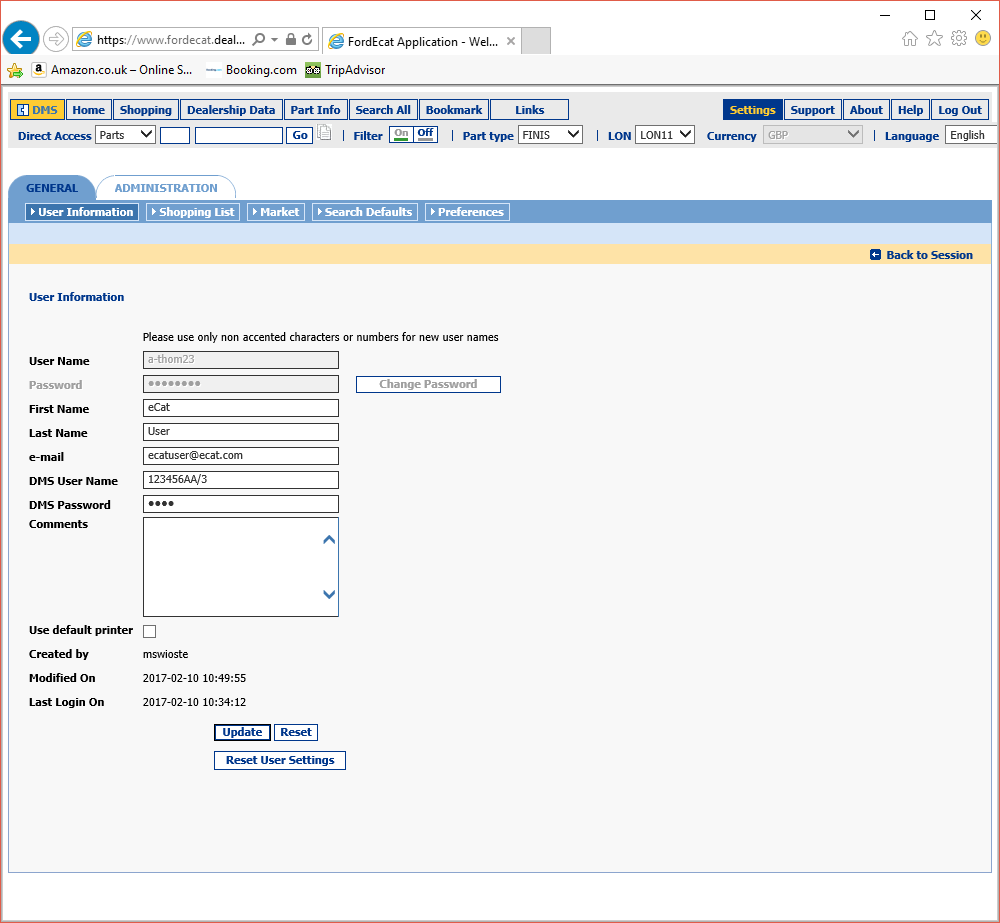
Click the “Update” button to save these settings.
Then select the “Administration” Tab:-
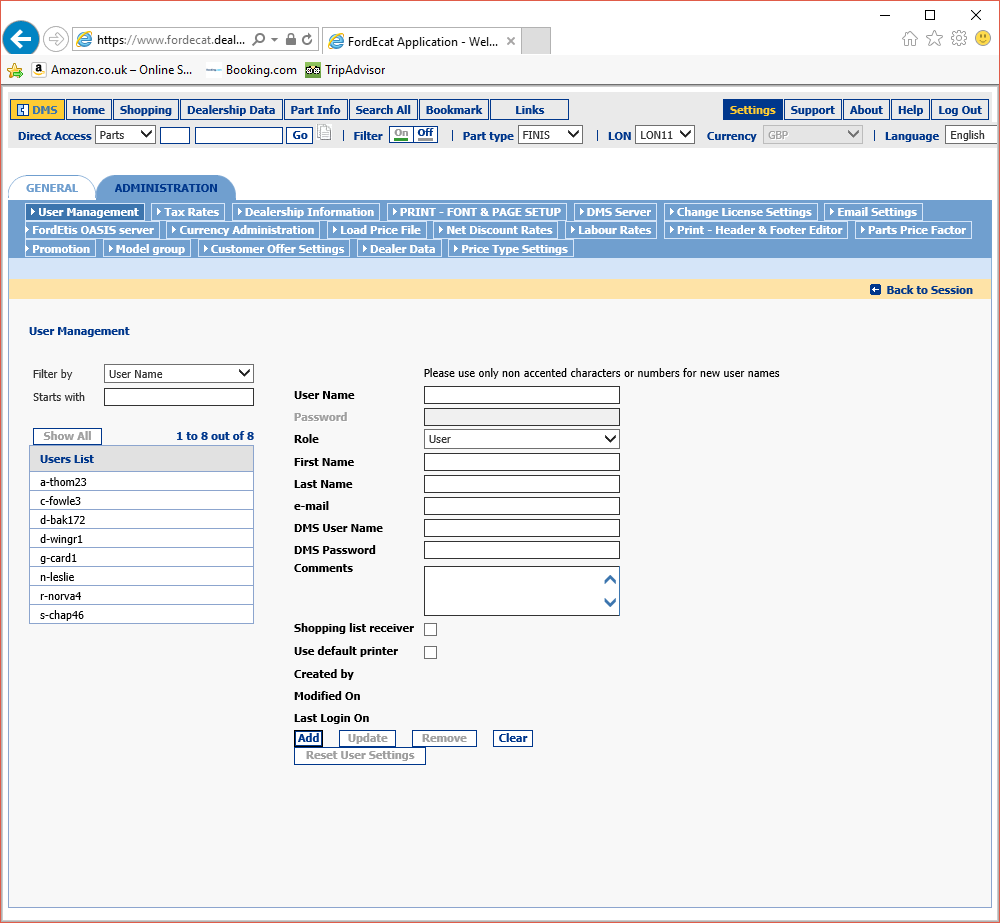
In the menu in the Blue bar, select “DMS Server”
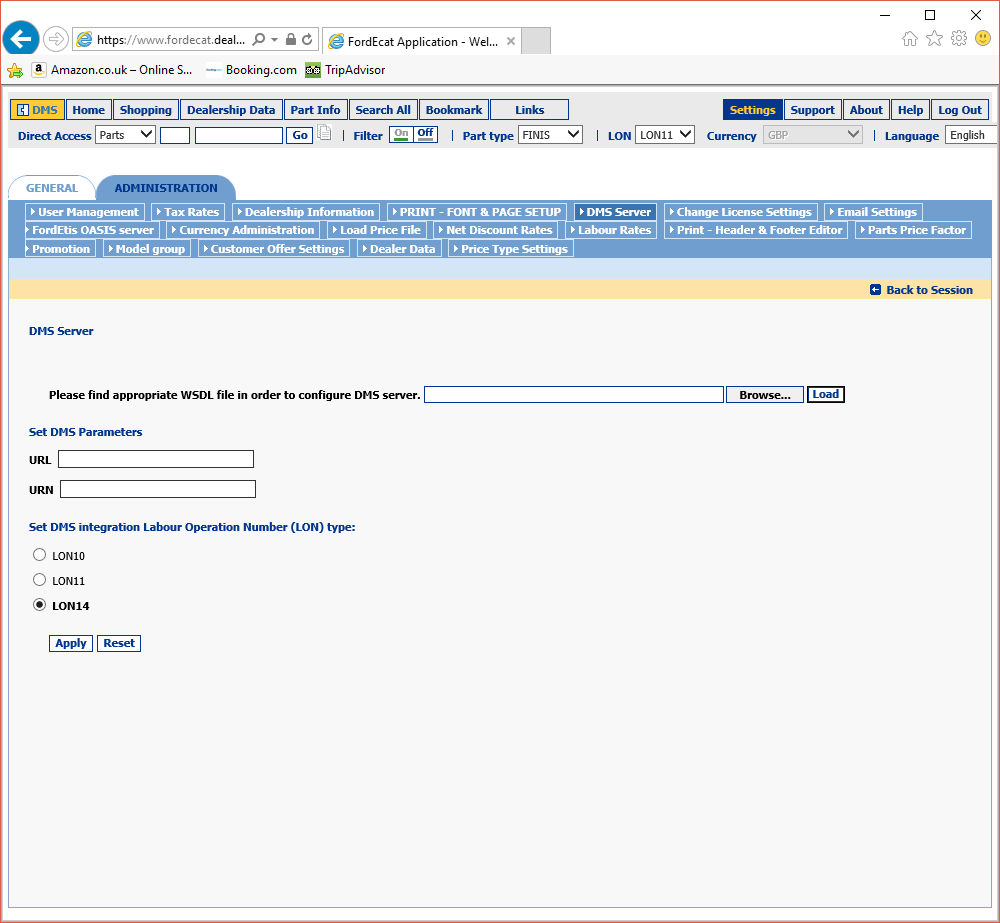
In the URL fill in http://ecat.dmservices.co.uk/Integrationapi.asmx
In the URN field, fill in : http://ecat.dmservices.co.uk
Select the “LON14” radio button.
The screen should now look like :-

Click “Apply”
Now click on “Email Settings” in the menu bar :-
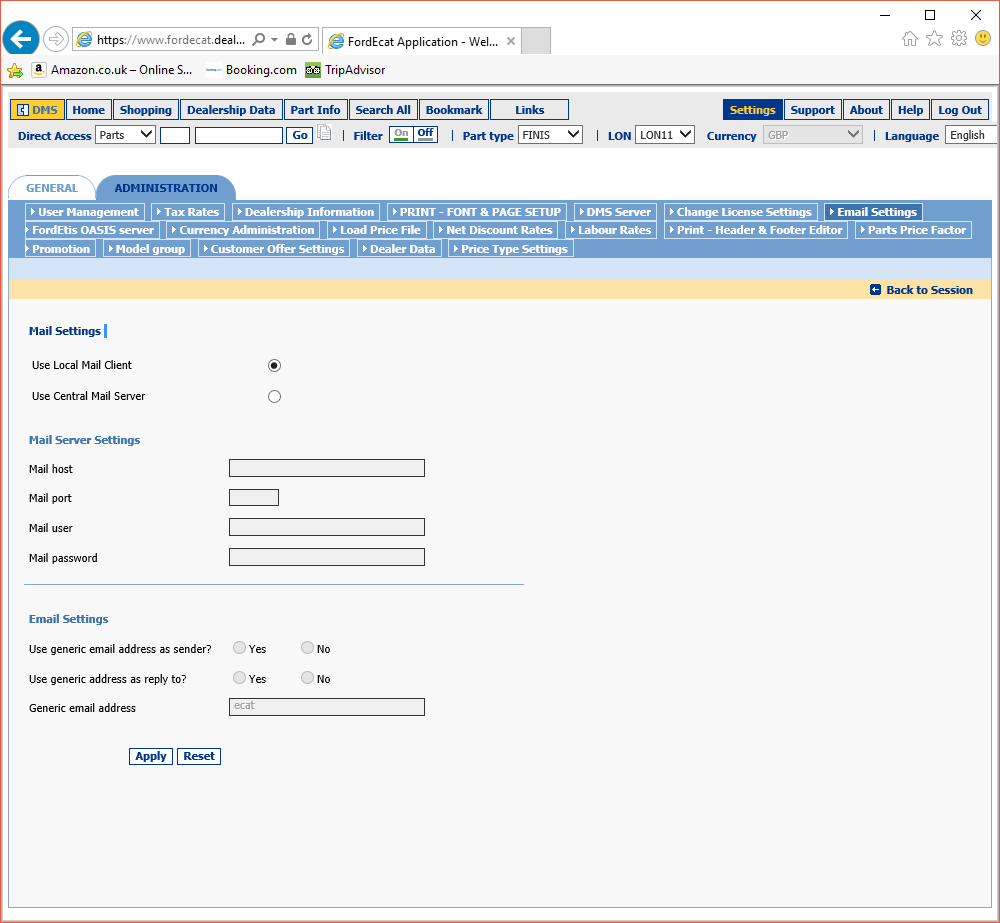
Ensure that “Use Local Mail Client” is selected and click “Apply”
Now test that the connection to Navigator is working by clicking on “DMS” on the top left of the screen. This will display the DMS Connection box :-
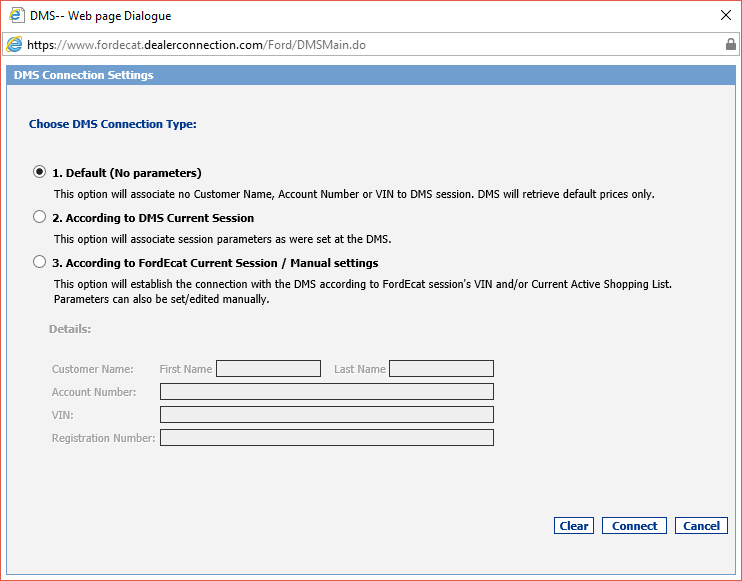
Click on 1. Default (No parameters) and click on the “Connect” button. If all works correctly, then you should see the following :-
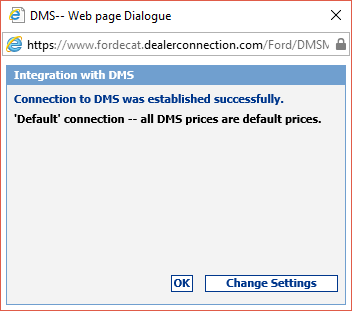
If not, then double check the settings and try once more. If this continues not to work, then please contact the Navigator Helpdesk for further instruction