To access the vehicle Details tab on a Stock Record go to the Navigator Main menu and select Vehicles. In the drop down menu that appears select Vehicle Administrators Toolkit.
The following window will appear:
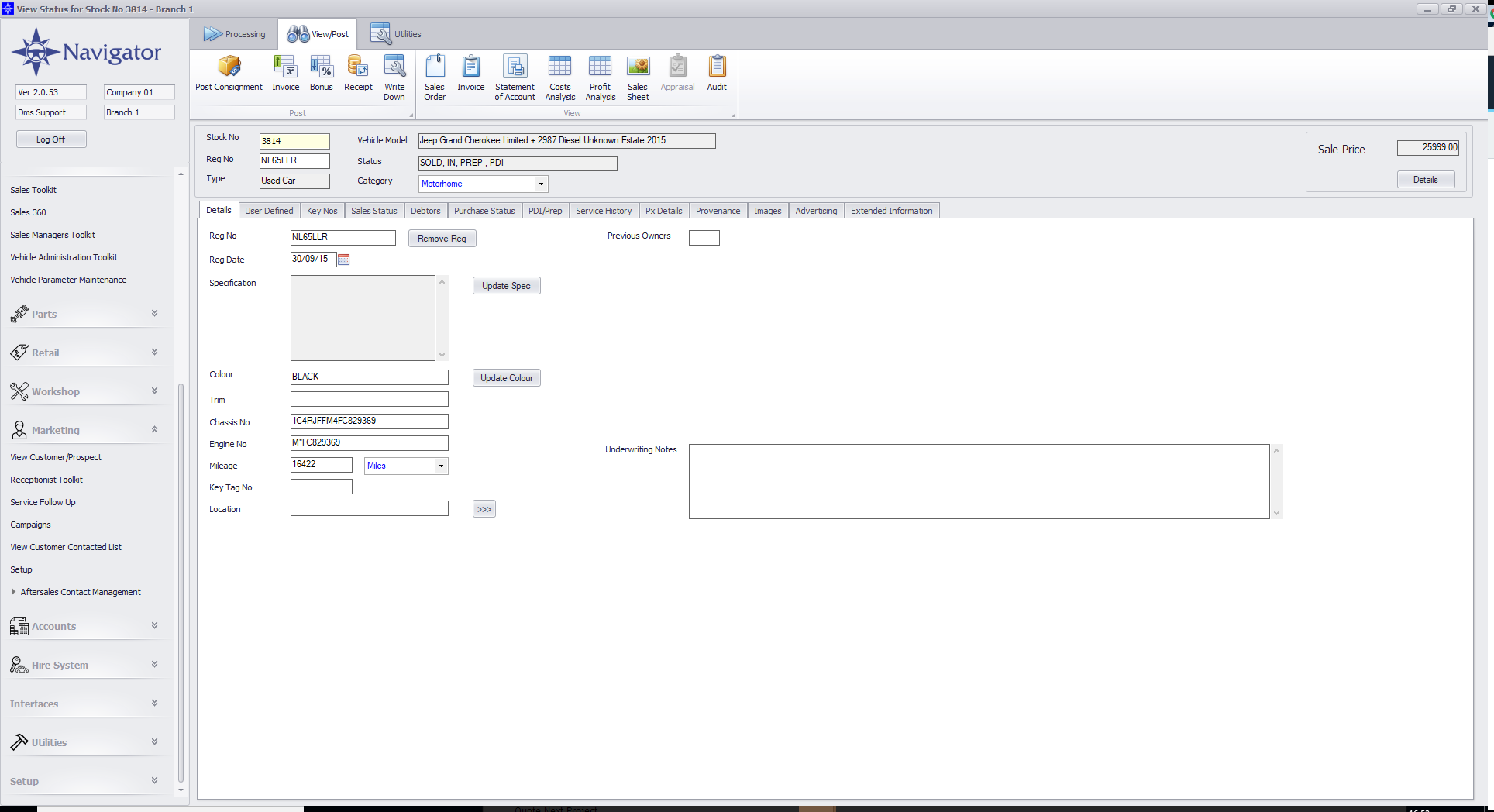
Search for the required Stock Record. A window similar to the below will appear:
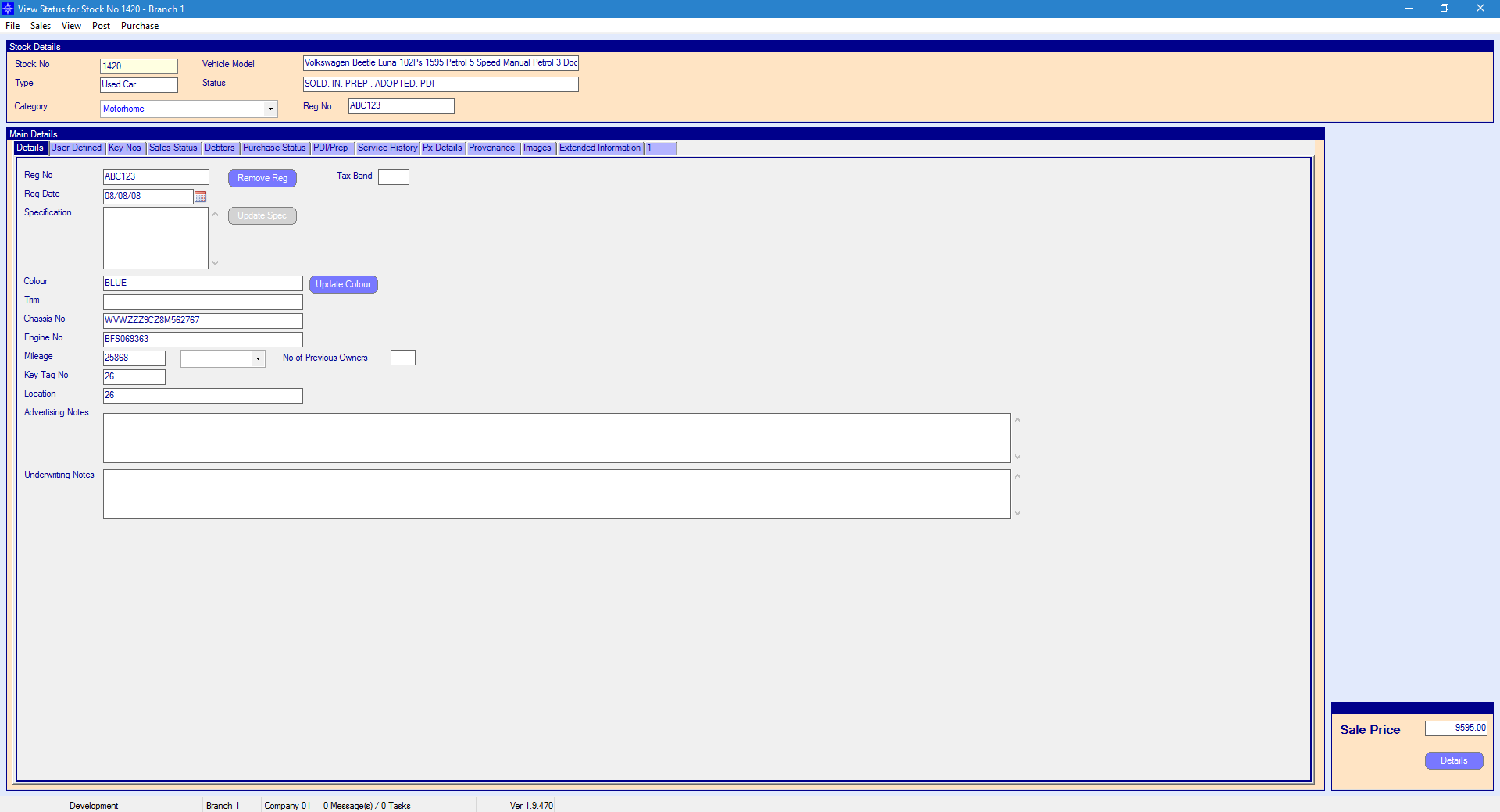
For more information on searching for a stock record please click here.
Reg No - this is the registration number of the vehicle.
Reg Date - this is the date the vehicle was registered.
Specification - this is the vehicle specifications. The specifications can be amended by clicking the Update Spec button. A window similar the below will appear:
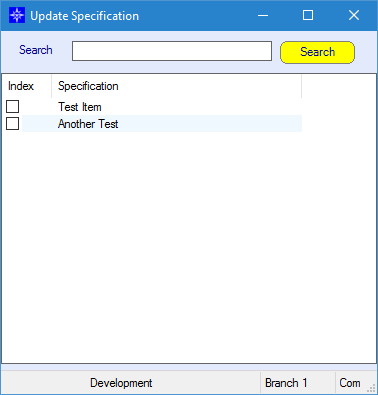
Tick/Untick the required specifications. Click the cross button at the top of the window when the required amendments have been made.
Please note that specifications can only be amended up to the point of a Sales Order being raised against the Stock Record.
Colour - this is the colour of the vehicle. To amend the colour of the vehicle select Update Colour.
Trim - this is the trim of the vehicle.
Chassis No - this is the chassis number for the vehicle.
Engine No - this is the chassis number for the vehicle.
Mileage - this is the vehicles current mileage that the sales operative will have entered. The mileage type can be amended by selecting the drop down option next to the mileage field. An example is shown below:
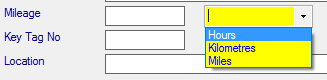
No. of Previous Owners - this is number of owners that have previously owned the vehicle.
Key Tag No - this is the Key Tag No that has been allocated by sales.
Location - this the location of the vehicle at the dealership. I.e. Bay 1.
Advertising Notes - these are the notes that will show against the vehicle on your website if you have the web feed setup. If you want to enquire about the web feed please contact your Account Manager, Tanya Verona, on 0845 686 2300.