To credit a customers invoice select the Reverse invoice button.

The following window will then appear.
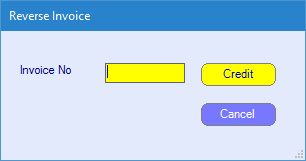
From this window enter the customers invoice number within the invoice No box and select credit.
Once you have selected credit the below window will appear, showing you your credit note on screen.
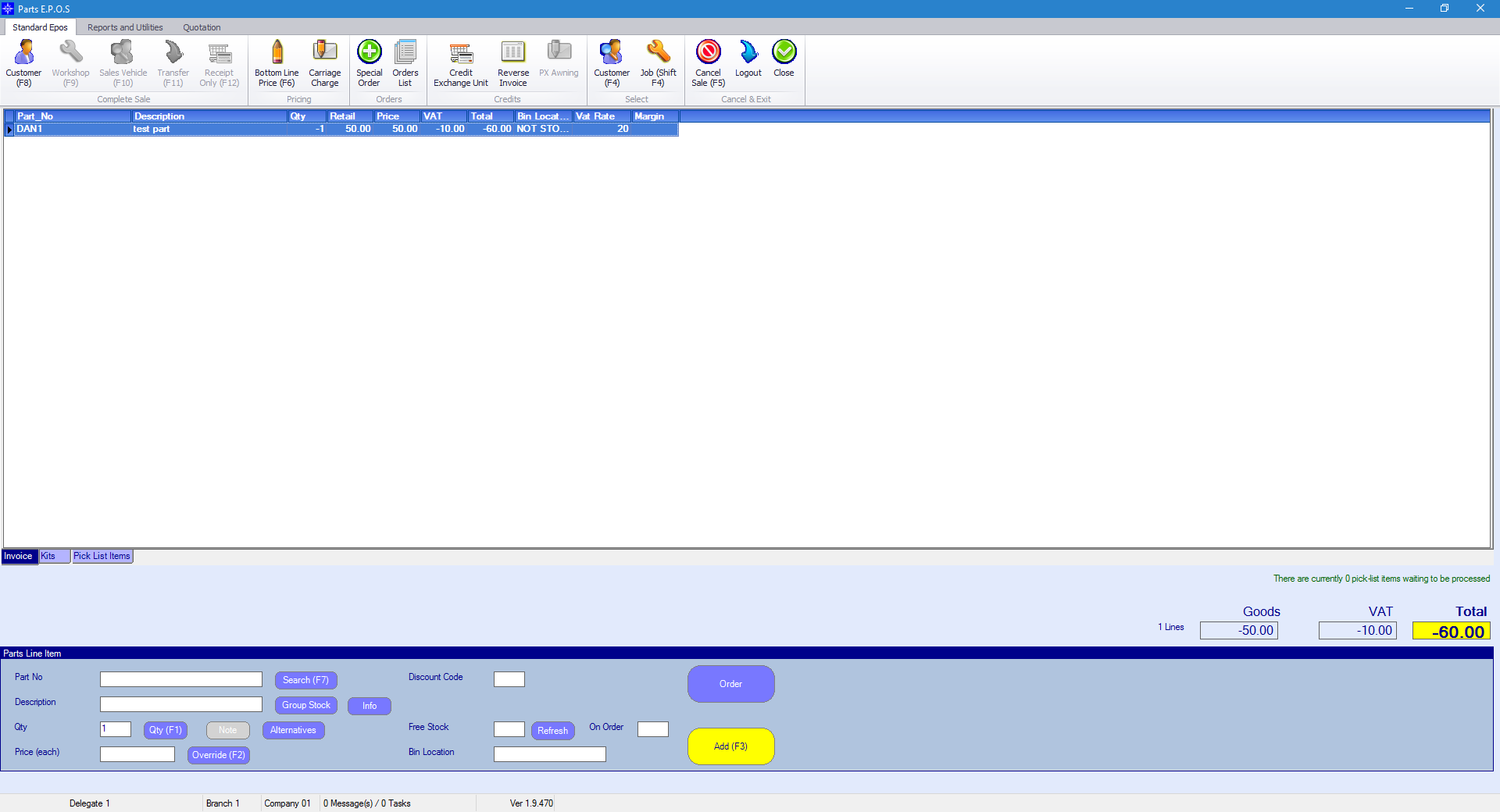
If you do not want to credit all the part numbers from the invoice you can double click the part(s) to remove them from the credit note. The system will only credit what is showing in the top part of point of sale window.
Once you are happy with the credit note total you can confirm it to the customer by pressing the customer(F8) button.
As you have selected an existing invoice number the system will automatically remember the customers information.
The below window will then appear.
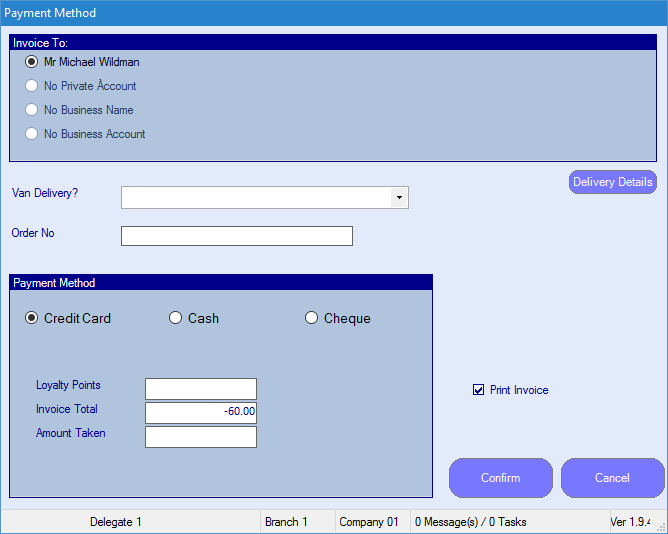
The invoice to option will allow you to credit the part out to four different options.
1 - Customer (No account) - Invoice is stored on customers record
2 - Customer (Credit account) - Invoice is stored on customers record & Sales ledger account
3 - Business (No account) - Invoice is stored on Business record
4 -Business (Credit account) - Invoice is stored on Business record & Sales ledger account
Please remember to select the same option as you did when originally creating the invoice.
Once happy select confirm this will then book the parts onto the workshop job.