When pricing up parts in AutoVHC, it is possible to retrieve parts from Navigator including Description and Price, as well as showing the current stock in hand.
You can either select the required job and press the "VHC" button at the top of the window or you can right click the required job - the drop down list that appears is the same on either option that you chose to do.
In the drop down list select "Parts Costing". The following window will appear:
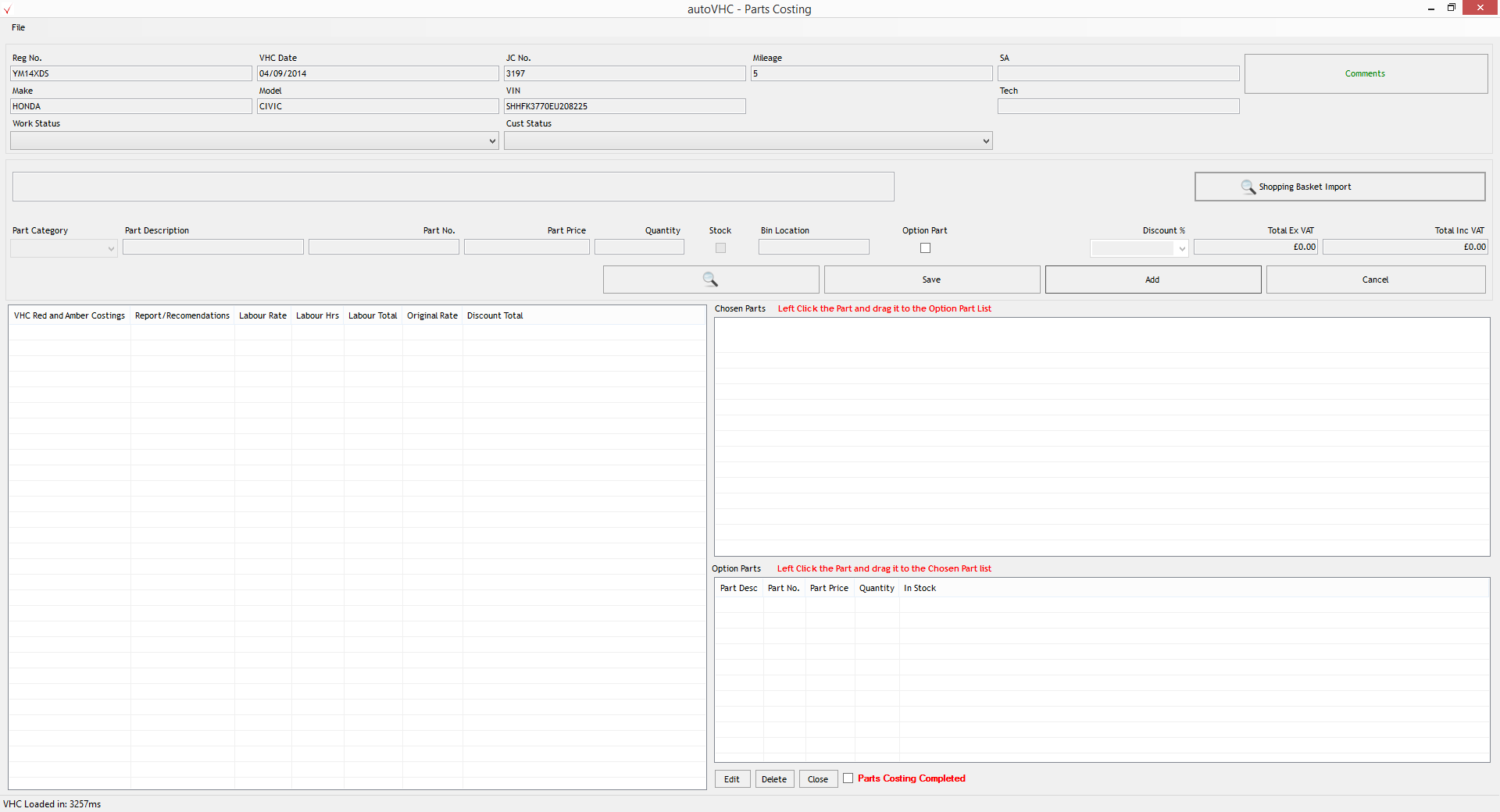
Select the Icon to Search for a part (the magnifying glass). The following window will then appear:
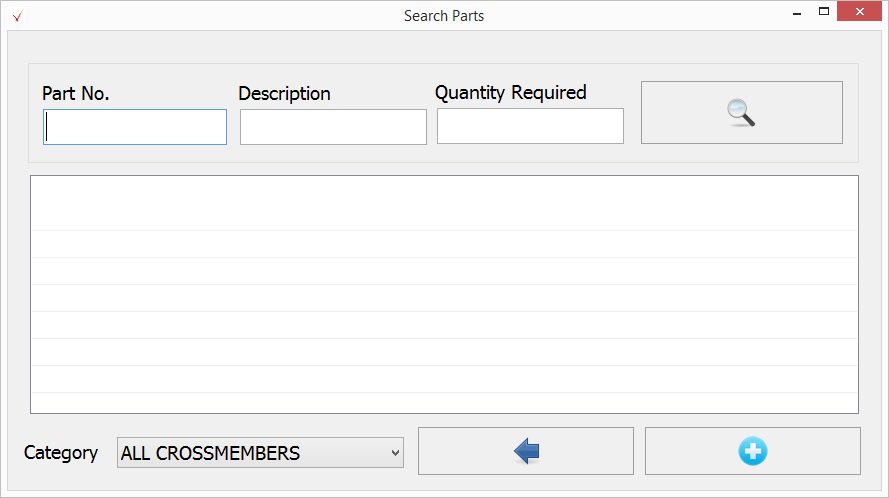
It is advised that you enter a Part No. rather than a Description. The Description search does work but takes a lot longer than entering a Part No.
If you enter a Part No. and a Quantity then select search, it is at this point that AutoVHC re-links with Navigator. The search stock facility is searching for the available stock in Navigator and then reporting back to AutoVHC. See an example below:
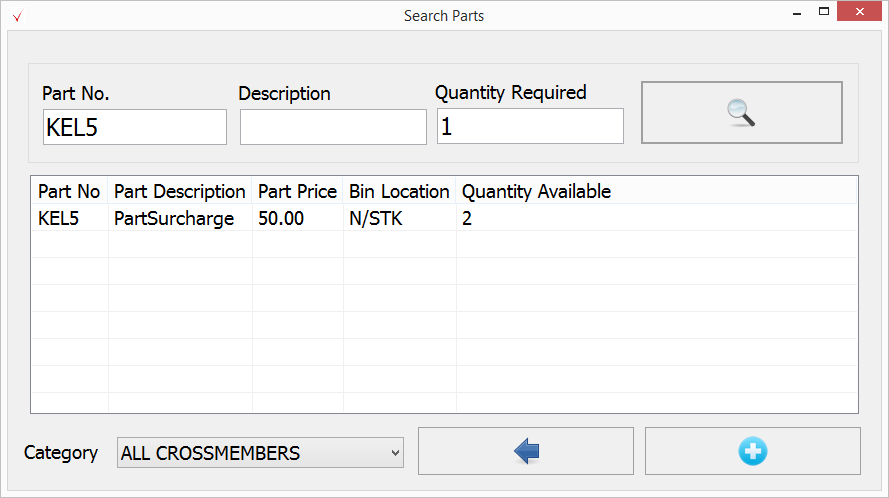
If you wish to add the part simply highlight the part and select the + button in the bottom right hand corner. The part will then display on the main window as shown below:
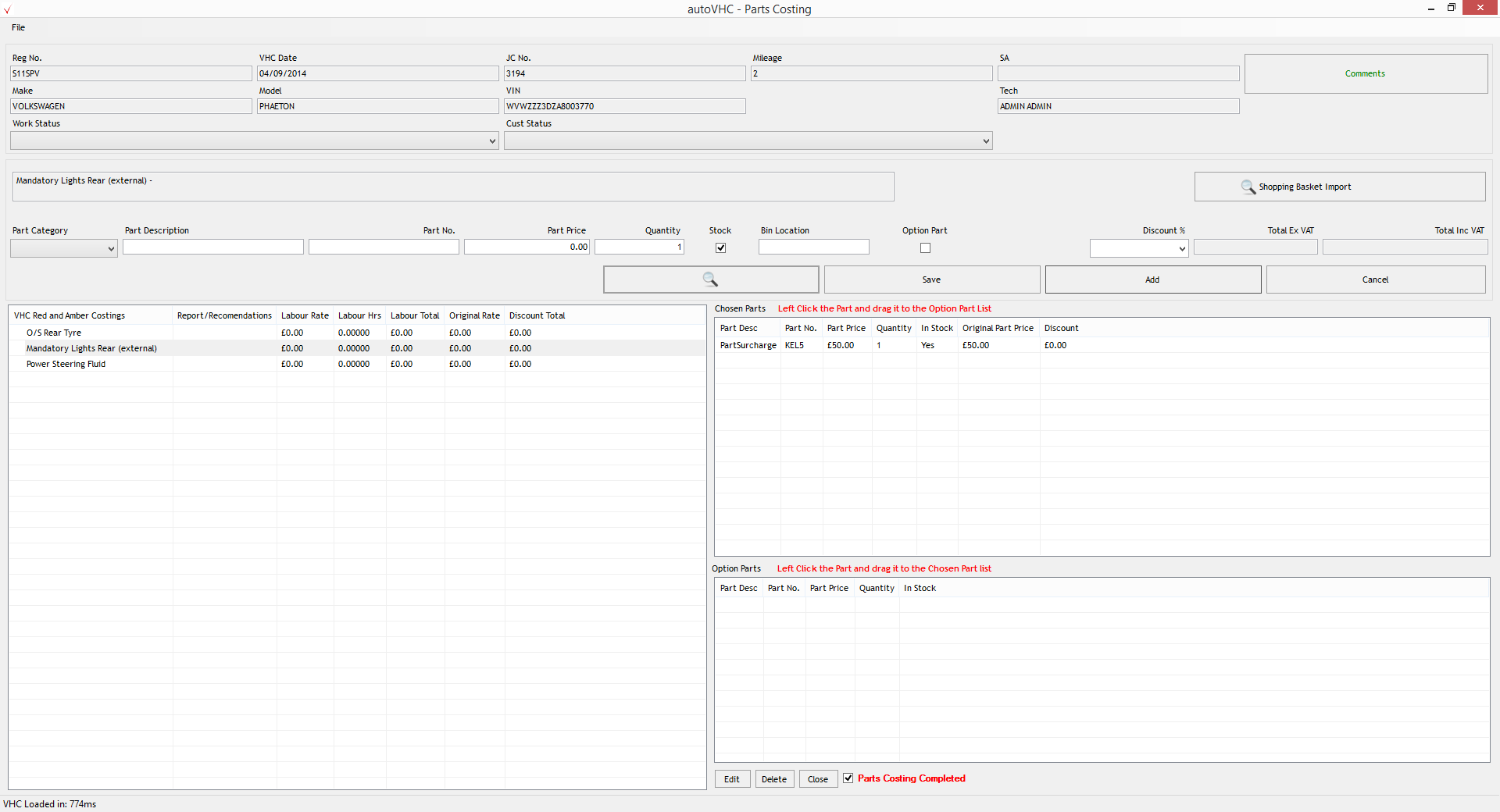
Once all parts have been selected, tick the box at the bottom of the window for "Parts Costing Completed" and then select close.